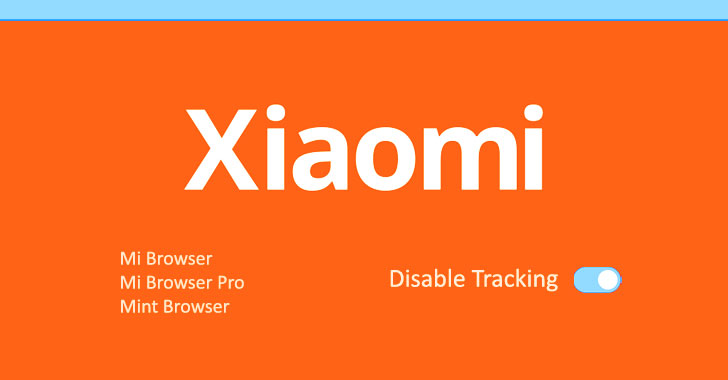“Curse you iOS7!” as my fumble hands seek for an outlet to resuscitate my iPhone5. This post may be a little dated. I have purposely waited. I was hoping a new update, tip, SOMETHING would solve the short lifespan of my battery. I am working on acceptance that ever since Steve Jobs passed away (RIP my genius) Apple went to hell in a hand basket (something my mother would say). However, I can be quiet no longer. I have tried every “tip” out there, only to be stuck, usually in the middle of nowhere (which is anywhere without an outlet) with no battery, no phone, no lifeline. This post of rage will go over the obvious battery saving features, in case you have not tried them. I, for one, have not found these to be the answer. But we all must start somewhere, so here it goes.
1. Do Less-Battery-Intensive Things
Really? Yes this is one of the suggestions touted by tech writers everywhere. Why even have an iPhone? But, if you limit talking time on the phone (not cool), movies, games and web browsing, it will help. in addition, limit battery -intensive apps (more on the worse apps for battery life later this week).
2. Turn off Equalizer
In case you failed to notice, the music app has an equalizer which will adjust bass, treble, etc. By turning this off, your music experience may suffer, but you will save battery life. When I first read this I thought “no way”! Then I went to check my settings. I didn’t have it on anyway, so there ya go!
Find it in Settings -> Music -> EQ -> Tap off
3. Turn Bluetooth Off
We love our bluetooth, especially when driving, but it is a battery drainer. Turn off Bluetooth except when you’re using it, this will help extend battery life.
Find it in Settings -> Bluetooth -> Move Slider to Off
4. Turn Off 4G/LTE
How happy were we when we heard LTE was coming? Needless to say, all good deeds do not go unpunished. Not surprisingly, using 4G LTE, requires more battery life. I know this is a difficult, but if use 3G ( you know what we could not wait to get away from) it will help your battery life. Even downsizing from LTE to 4G will help. Of course you will need your battery since everything takes twice as long.
Find it in Settings -> General -> Cellular -> Slide Enable LTE to Off on the iPhone 5 or newer.
5. Keep Wi-Fi Off
Wi-Fi is another type of high-speed network that your iPhone can connect to. It is faster than 3G but you are limited to where there is a hotspot. As with the bluetooth, keeping the Wi-Fi on with the hopes of finding a hotspot will drain your battery. Have it on only when you are using it. Just don’t forget, or your data plan will skyrocket.
Find it in Settings -> WiFi -> Slide to Off
6. Turn Off Location Services
A very nice feature of the iOS7 is a built-in Gps. But of course, it drains the battery. Shutting it off can be a hassle when you need it quickly, but, it will save battery life.
Find it in Settings -> Privacy -> Location Services -> Slide to Off
7. Prevent auto update of Apps.
iOS7 will automatically update your apps for you. This is a great feature that will lessen battery life. Yep, do it manually.
Settings -> iTunes & App Store -> Updates -> move slider to off/white
8. Turn Data Push Off
Sorry, no more convenience of having everything there for you when you pick up your phone. Reduce how often your phone connects to the network to save your battery.
Find it in Settings -> Mail, Contacts, Calendar -> Fetch New Data -> Slide to Off
9. Fetch Email Less Often
This is related to the above tip. Once your data push is set to off, limit your obsessive checking of email. ( I am referring to myself here).
I know, I know–why have a smartphone if we have to limit our compulsion to check email. I agree.
Find it in Settings -> Mail, Contacts, Calendar -> Fetch New Data -> Select Your Preference
10. Turn on Auto-Brightness
Find it in the Settings app -> Brightness & Wallpaper -> Auto-Brightness On.
11. Reduce Screen Brightness
Taking it a step further you can control how bright the screen will go with this slider. Of course, the less bright the less drain. Sigh, now where is my flashlight when I need it.
12. Stop Motion
iOS7 has an interesting feature creating a parallax effect. It is very subtle. If you look at your apps when moving your iPhone, they will appear to move separate from each other, as if on different planes. Of course this feature takes from your battery life.
Settings -> General -> Accessibility -> Reduce Motion -> move slider to green/on
13. No more Dynamic Backgrounds
Another neat feature introduced in iOS 7 is wallpaper that moves underneath your app icons. It is located in the Wallpapers & Backgrounds menu. No need to change it unless you added the dynamic background. The default is off. Find it in the Settings app -> Brightness & Wallpaper
10. Prevent Background App Refresh (iOS 7)
Although I appreciate iOS7 refreshing my apps when needed, it also sucks your battery! So, although nice to have it is best to turn it off.
Settings -> General -> Background App Refresh -> Either disable the Background app totally or just for certain apps.
11. Quicker Auto-Lock
Time for sleep baby: naptime can come quicker for you iPhone, which will help battery life. This just hurts me to wait an extra second. But, I hate the dead battery blues.
Find it in Settings -> General -> Auto-Lock -> Tap your Preference
12. Buy an Extended Life Battery
If all else fails, just get more battery. A few accessory makers like mophie and Kensington offer extended life batteries for the iPhone.
I may be taking the last suggestion. I feel as in if I have tried everything and my iPhone is becoming unreliable. I have invested in many new chargers; never travel to non-outlet areas, (you would be amazed at what I will do to find an outlet and to what length), yet still I find myself without my phone. I have another tip, maybe another phone! But I do like apple products… or used to.
P.S. I have been punished for his post- now my camera isn’t working!! Curse you again iOS7!!!!!
Marylyn Brennan