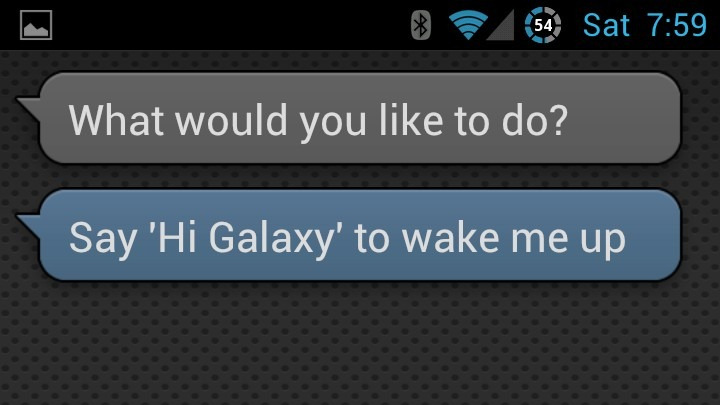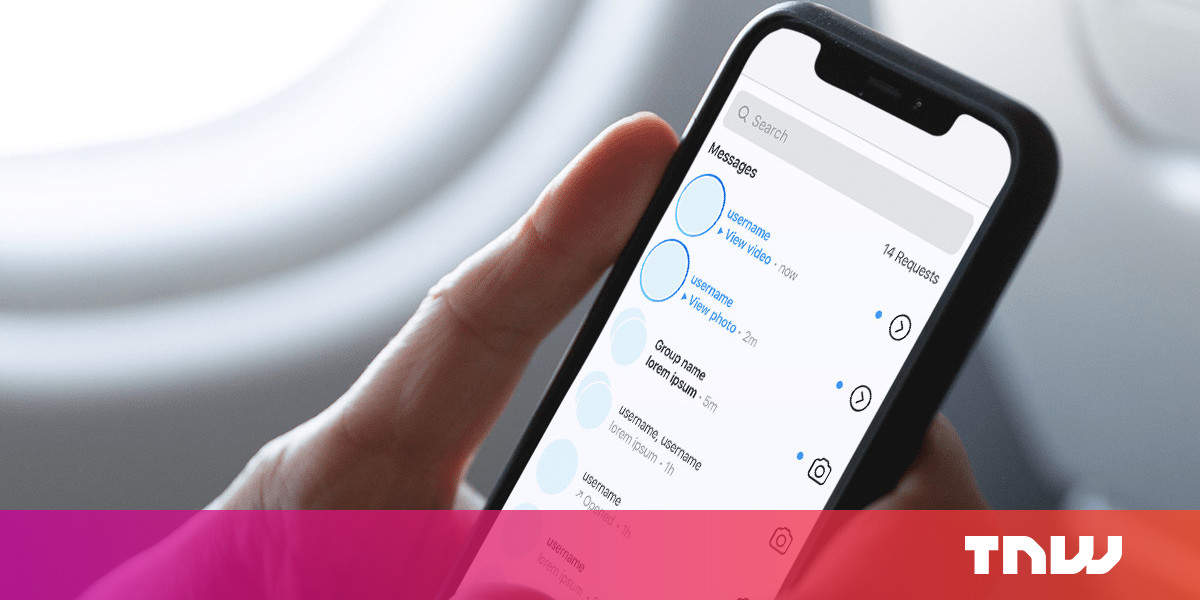One of the main concerns people have with wireless home security cameras is with the connection. As you know, internet connections can sometimes drop, and at the most inopportune times too. One of the most common searches online is: my camera keeps dropping the connection. The biggest question people then have is what happens next, once the connection comes back. Well, the answer to that all depends on your cameras, the setup, and the reliability of your internet connection overall.
When the Connection Drops
Different security cameras have different alert features. If in doubt, check the alert options in the user guide. If you haven’t purchased your security cameras yet, keep reading. There are a few things you might want to look out for that notifies you of certain events that breach your security preferences. One of these is to send out an alert when the internet connection is lost.
Common camera alerts may include the following three options:
- Motion detection-triggered by motion (movement) in the camera’s field of view (FOV)
- Power loss-camera should continue to function on its backup batteries
- Internet down-camera should continue to record to its internal memory (microSD card)
Regarding that last point, the camera will only continue to record with a device that has a continuous recording setup. In all of the above scenarios, your camera security system should send you an auto notification alert to inform you of these events.
Follow-up Alerts
With lost power and dropped internet connections there should be a second alert. This time they inform you when the power and internet is back on and your system status returns to “working”. Not all cameras offer the same features though, so it’s important to check. With most security cameras you also get to customize the settings to suit your needs. You may have the option to turn alerts on and off, along with other things, so be sure to refer to your user manual for guidance.
WiFi Cameras that Keep Losing Connection
It’s frustrating when a WiFi security camera keeps losing its connection. Not only will alerts bombard your SMS or email inbox, but you feel defenseless because your setup is not functioning as it should do. When checking your cameras you will likely see similar status to these:
- Connecting…
- Could not connect
- Connection timed out
- Other similar status updates
All modern security cameras have a built-in function that should continually try to reconnect your cameras at regular intervals. Your camera should continue to record to its internal memory if you have continues recording on. If you don’t there will be gaps in the recording between the dropped and reconnections.
Why Does My Internet Keep Dropping?
Often times it’s not the actual internet that’s dropping. It could just be that your security camera is disconnecting from the network even though the internet us up.
There are several potential causes for this.
- The camera’s firmware is outdated and needs updating
- The camera has inadequate hardware that fails to maintain a good connection
- The WiFi signal is too weak, at least at the camera end
It’s worth noting that a security camera needs a stronger signal to function than say a home PC, notebooks and tablets, etc. To the eye, the signal strength might look strong, but in reality it’s not strong enough to maintain a consistent connection to your cameras.
The Solutions
Although every situation is unique, here are two potential solutions to these common problems:
- Download and install the camera’s latest firmware and retry
- Hardwire your cameras using the Ethernet cable (included) and try again
If the firmware update doesn’t solve the problem, it’s time for plan B. This time, connect your camera to the network using the Ethernet cable. If this fixes the problem you have a weak WiFi signal at the camera end. If the problem persists even with the Ethernet cable, your camera’s hardware is the likely cause. If the camera is under warranty you will want to let the manufacture know of your diagnosis.
A Weak WiFi Signal
If you have identified a weak WiFi signal, here are some things to try:
- Place your router higher up if you can, like on a shelf or on top of a cupboard
- Try to move the camera closer to the router or vice-versa
- Move the camera away from electrical devices like a microwave or cordless phone
- Change the router’s channel to the one that’s furthest away from the current channel
- Add a repeater or a router that has a stronger signal
To all these common problems there are solutions. The key here is to diagnose your issues using the elimination process above.
Mark Bickmore