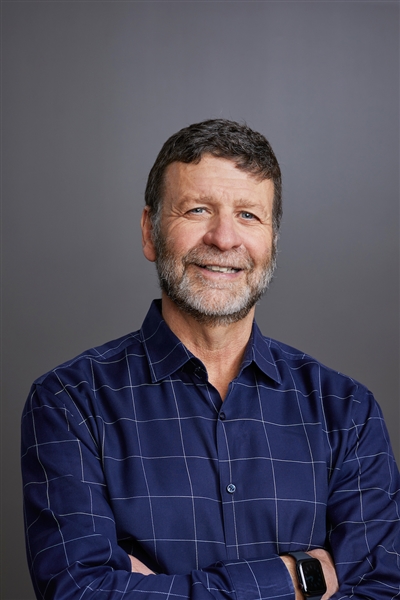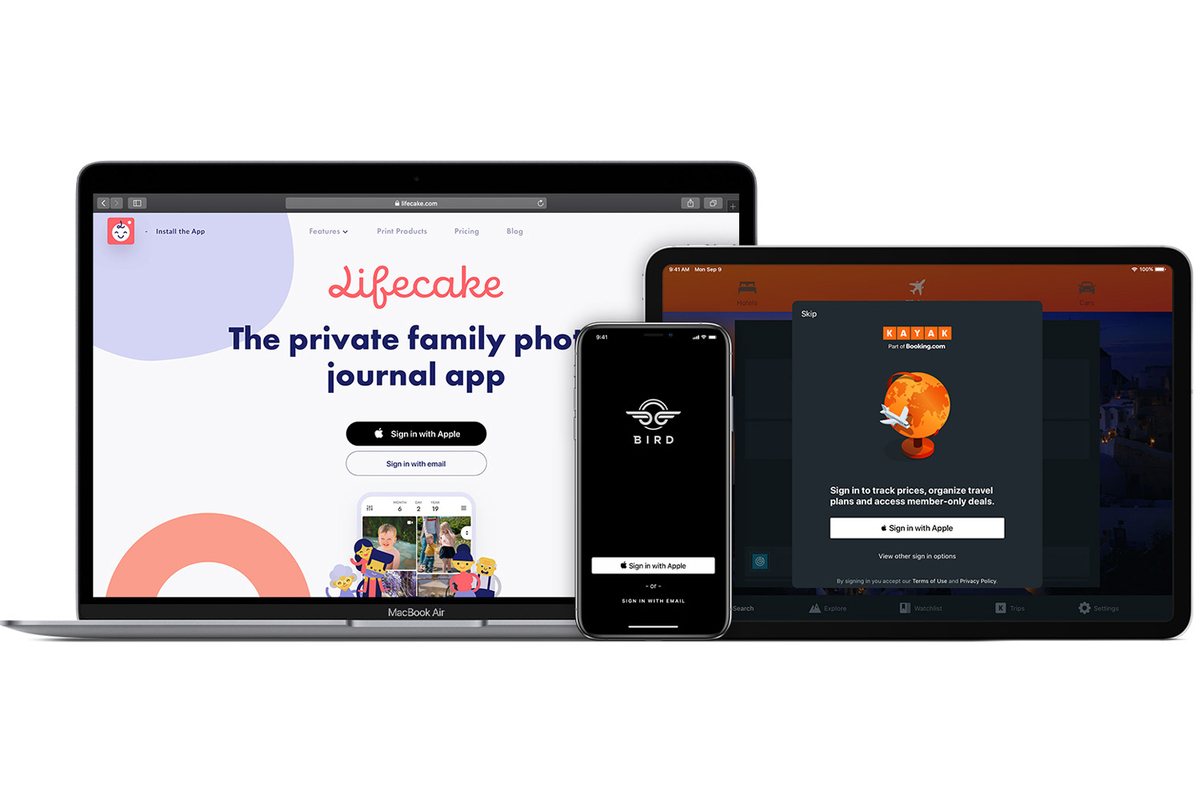
At Apple’s Worldwide Developer Conference in 2019, it introduced a new single sign-on (SSO) solution called Sign in with Apple. Similar to the ever-present Sign in with Facebook and Sign in with Google options, Apple’s solution is meant to allow you to sign up for apps and sign in with a single ID instead of creating new ones for every app and service in the world.
But it differs from those options in several important ways. Here’s what you need to know about the Sign in with Apple SSO option.
Focused on privacy
The main difference between Sign in with Apple and the Facebook, Google, or Twitter sign-in options you are probably used to seeing is that Apple’s solution is focused on privacy. There’s no tracking going on, and all efforts are made to minimize the amount of information about you that the app or service has access to.
When you sign up using Sign in with Apple, you’re given the option to change the name you provide and to give the developer either your real email address (the one associated with your Apple ID) or a fake one.
 IDG
IDGWhen you choose Sign up with Apple, this system dialog lets you choose what information the app gets, including a fake email if you want.
Your name and email (real or fake, your choice) is the only info that the developer gets from you, and Apple doesn’t collect any data about your interaction with the app.
Free anonymous email forwarding
If you choose to hide your real email from the app, Apple will generate a new email address consisting of a string of random letters and numbers and @privaterelay.appleid.com. That address is the only thing the app or service gets, and Apple will forward along any mail sent to that address to your real one.
 IDG
IDGAfter signing up for Medium with Apple, the only email they have on file is a random forwarding email I can delete at any time.
If the developer starts spamming you or sells your email to marketers, you can go to Apple ID settings and stop that address from forwarding mail to you.
Requires two-factor authentication
In order to take advantage of Sign in with Apple, you have to have an Apple ID with two-factor authentication enabled. That’s the default for people who set up a new iPhone or iPad these days, so for most it shouldn’t be an issue.
You’ll also need iOS 13 or later installed on your iPhone or iPad, macOS Catalina 10.15 or later on a Mac, or tvOS 13 or later on Apple TV.
Not just for Apple devices
Sign in with Apple is not just for use on Apple devices. You can use it on the web or potentially even Android devices. When you choose Sign in with Apple on those platforms, you’ll be taken to a secure Apple-hosted site to enter your Apple ID and password. You’ll then receive a two-factor authentication prompt on your iPhone, iPad, or Mac.
You’ll have the option to skip the two-factor authentication step for up to 30 days when logging in on the same device.
Of course, it’s a lot simpler on an Apple device: you…
https://www.macworld.com/article/3536610/sign-in-with-apple-faq-what-you-need-to-know-about-apples-single-sign-on.html#tk.rss_all