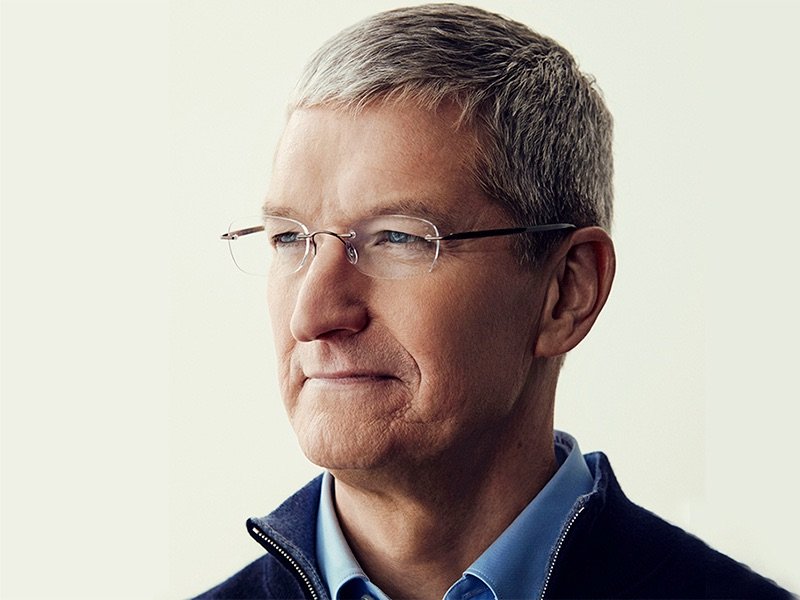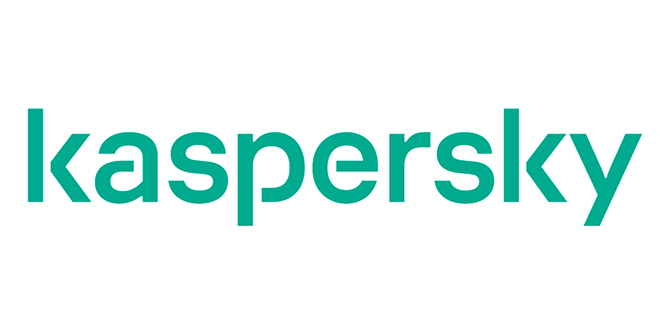By default, Microsoft Word automatically changes straight quotation marks ('or') to curly (smart or typographer's) quotes as you type. This is fine if you are only authoring your works for applications not relating to article marketing. When smart quotes are converted to HTML, the quotes are converted to non-standard characters which end up littering your document with question mark symbols and / or other garbage code.
When in doubt, don't allow your Ezine Articles to contain smart quotes:
Most articles that are put into article distribution eventually end up being sent to an email newsletter audience. Email newsletter servers have near zero-tolerance for MS Word smart quotes; they will not recognize them as valid ASCII characters (because they are not valid). They are a figment of the Microsoft ASCII imagination. In most cases they will show up as garbage code; thus making you, and your article, look like a real novice lacking proper formatting skills.
At risk are: quotes, apostrophes, double dashes, and 3 periods in a row.
This is what smart quotes looks like when properly displayed:
smart quotes arent very smart
This is what STANDARD quotes looks like when properly displayed:
"smart quotes" aren't very smart …
This is what smart quotes looks like when NOT properly displayed:
â € artsmart quotesâ € ™ very smartâ¦
Do you see the downside potential of leaving smart quotes in your articles that you put into distribution? Standard quotes use the lowest common denominator in the ASCII character standards world and this ensures that your articles will look great in any HTML or TEXT format.
How To Disable Microsoft Words Smart Quotes:
1. On the Tools menu, click AutoCorrect Options, then click the AutoFormat As You Type tab.
2. Under Replace as you type, select or clear the "Straight quotes" with "smart quotes" check box.
Alternatively, you can copy your entire MS Word document over to a non Microsoft text editor (EditPlus, UltraEdit, TextPad, etc) and do a simple search and replace. Search and replace the smart quotes into standard quotes, apostrophes, dashes and dots if applicable.
Caution For Authors Who Do HTML Code For Their Articles in MS Word:
Unless you have smart quotes disabled, it should be noted that smart quotes are not valid HTML code. Therefore, dont even consider using MS Word to do HTML code unless you have the smart quotes feature disabled.
Article Marketing Smart Quotes Conclusion
Smart quotes are best left for e-books, physical books in print, PDF documents and any non-HTML related document. If you want to increase the portability of your EzineArticles, do the smart thing and turn off Microsoft Words smart quotes or do a search / replace before you upload your next article to the web.
Christopher Knight