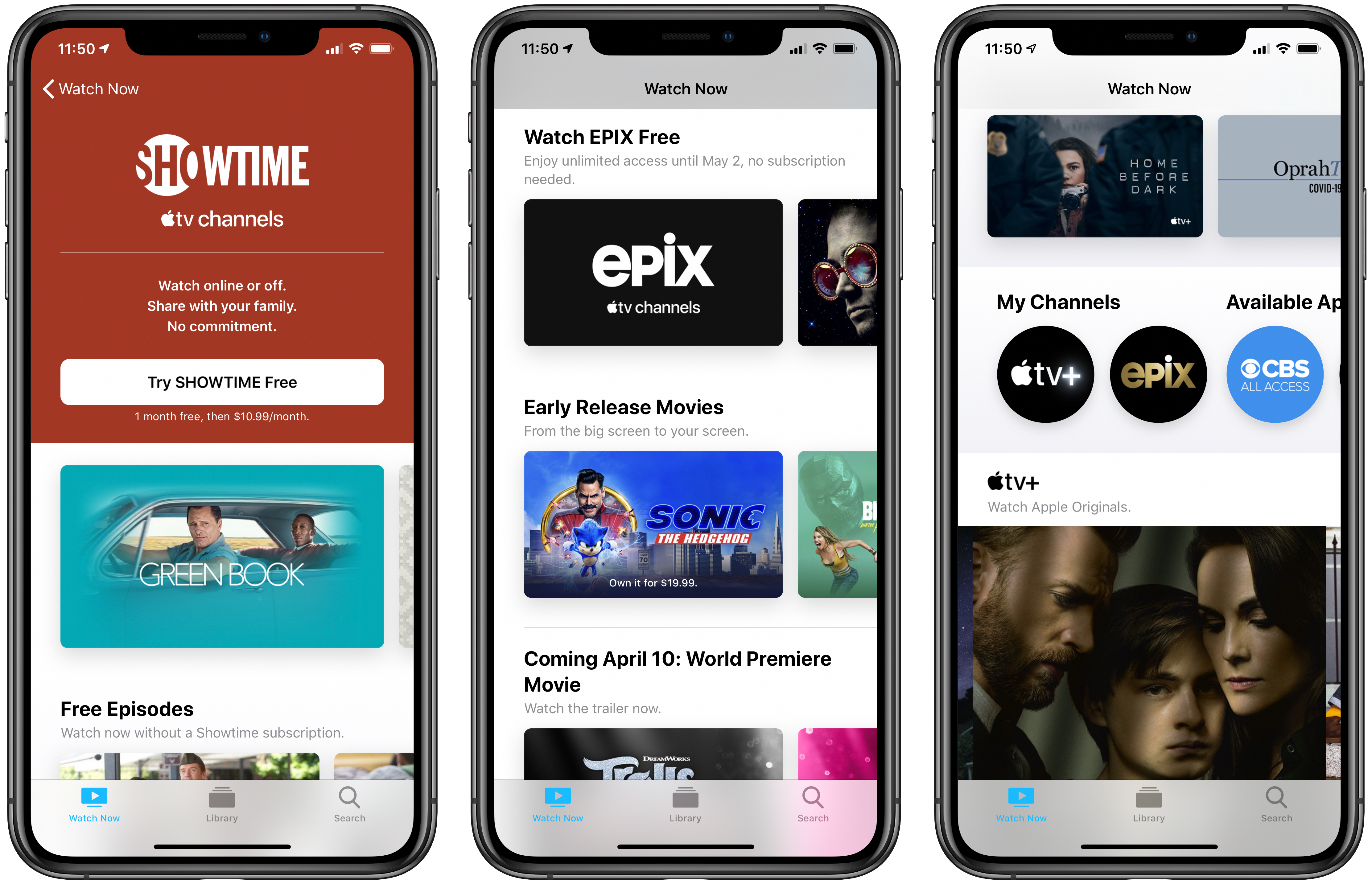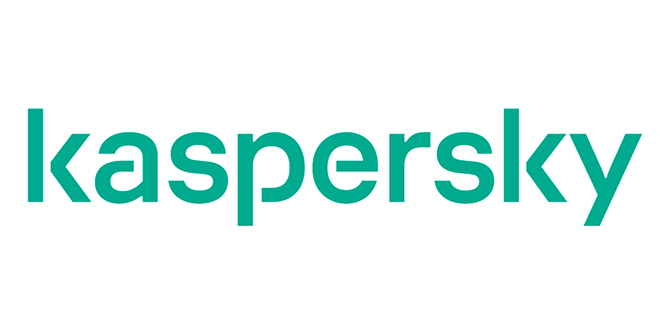If you’re sick of peeling the tape off your laptop’s camera every time you need to call into a virtual meeting, look no further than the Android phone lying on your desk. That’s right, you can use your Android phone as a makeshift webcam for Zoom or Skype video calls—no cables required.
There are a few different apps you can use, depending on your PC. If you have a Mac, your best bet is EpocCam, which also works well with an iPhone or iPad. For Windows or Linux users, we like DroidCam. Both offer free and paid tiers, depending on your streaming needs.
No matter which app you choose, you’re going to need to install the app on your phone and a companion driver on your PC:
EpocCam: www.kinoni.com
DroicCam: www.dev47apps.com
Once you install the appropriate driver, you’ll want to restart your PC, even though it isn’t a specified step. I had issues with both installs that were rectified after a quick restart.
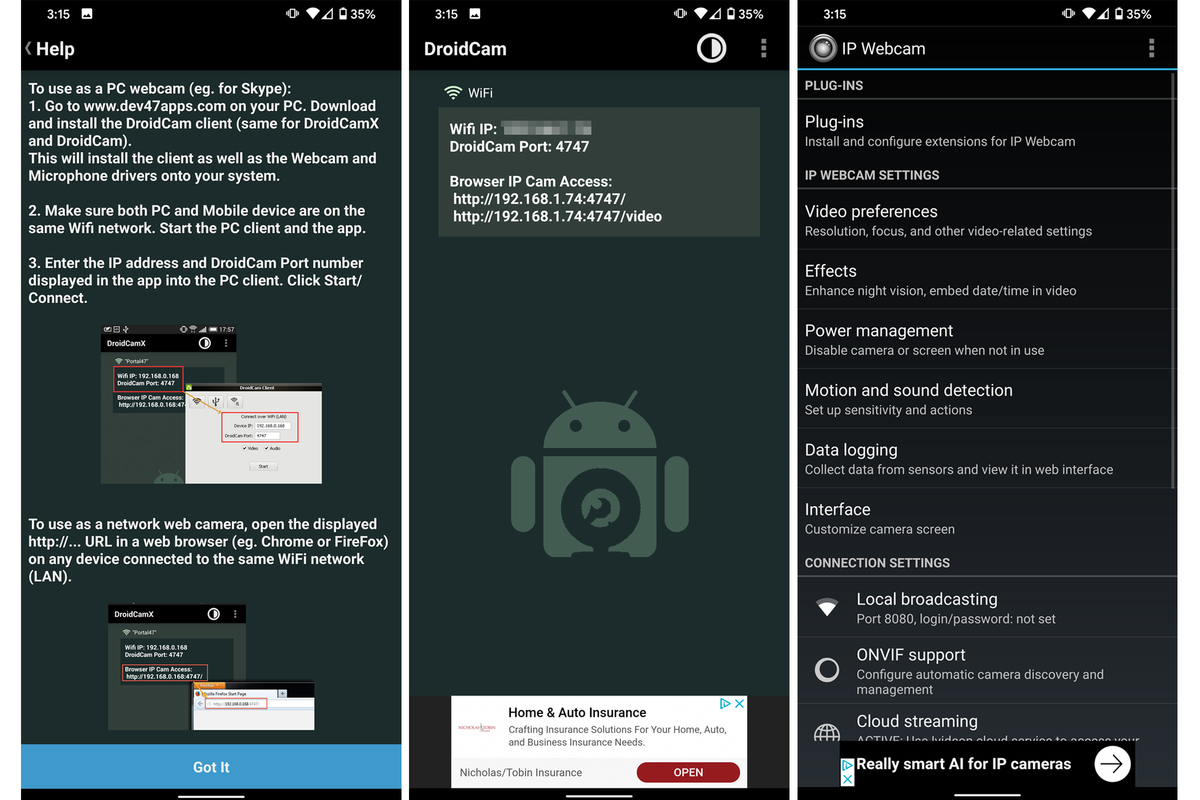 IDG
IDGDroidCam (left and center) and IP Cam (right) are good options for Windows and Linux users, but EpocCam is the easiest to use.
If you’re using EpocCam, you won’t need to open anything on your Mac or PC other than the app you want to use (Skype, Zoom, etc.). Simply launch the app on your phone and select EpocCam in your video settings. Just note: Your resolution will be limited, and you’ll see a watermark if you’re using the free version.
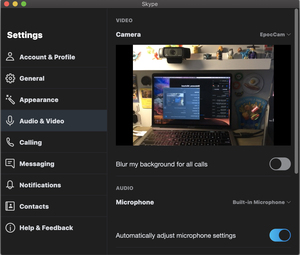 IDG
IDGYou can select your Android phone as a source in Skype’s Audio & Video settings.
DroidCam is a little trickier, but the app has simple instructions to follow. When you launch the PC client, you’ll need to input the IP address and DroidCam port number as displayed in the app. Then simply select DroidCam as the source in your Skype or Zoom window.
If you don’t see the camera as an option, you should restart your PC or double-check the numbers in the DroidCam app. And if you’re not seeing a video image in the window, make sure both devices are using the same Wi-Fi network.
https://www.pcworld.com/article/3535876/how-to-use-your-android-phone-as-a-webcam-for-video-conferencing-and-virtual-meetings.html#tk.rss_all