
Microsoft’s just-announced Microsoft News Bar, as well as its legacy Microsoft News app, are both excellent, curated sources of free quality news from top sources. If you’re unwilling or unable to pay for a news subscription right now, both apps are terrific ways to stay informed.
Microsoft’s News Bar, Microsoft News, and even Microsoft Edge (and Bing) curate news from over 4,500 sources worldwide. You can read as much as you’d like, every day, without limit. One of the few drawbacks is that only the top stories are culled from each paper, so that the “inside pages” of your local newspaper probably won’t be featured. It also takes a short time for a breaking news story to show up, though the delay isn’t usually longer than a few minutes, if that.
Essentially, Edge, Microsoft News, and the Microsoft News Bar all deliver the same content, just organized differently. Here’s a quick way to find what can work for you.
Microsoft News Bar
Microsoft’s News Bar is the most recent addition to Microsoft’s news library, which also includes Microsoft’s Bing search engine within Microsoft Edge, and the older Microsoft News app. (We’ll talk about those afterward, and you may find them more useful for now.) News Bar (download it here) is a beta app for Windows 10 only. Microsoft launched it in conjunction with its latest Windows 10 Insider build, but you don’t have to be an Insider to use it.
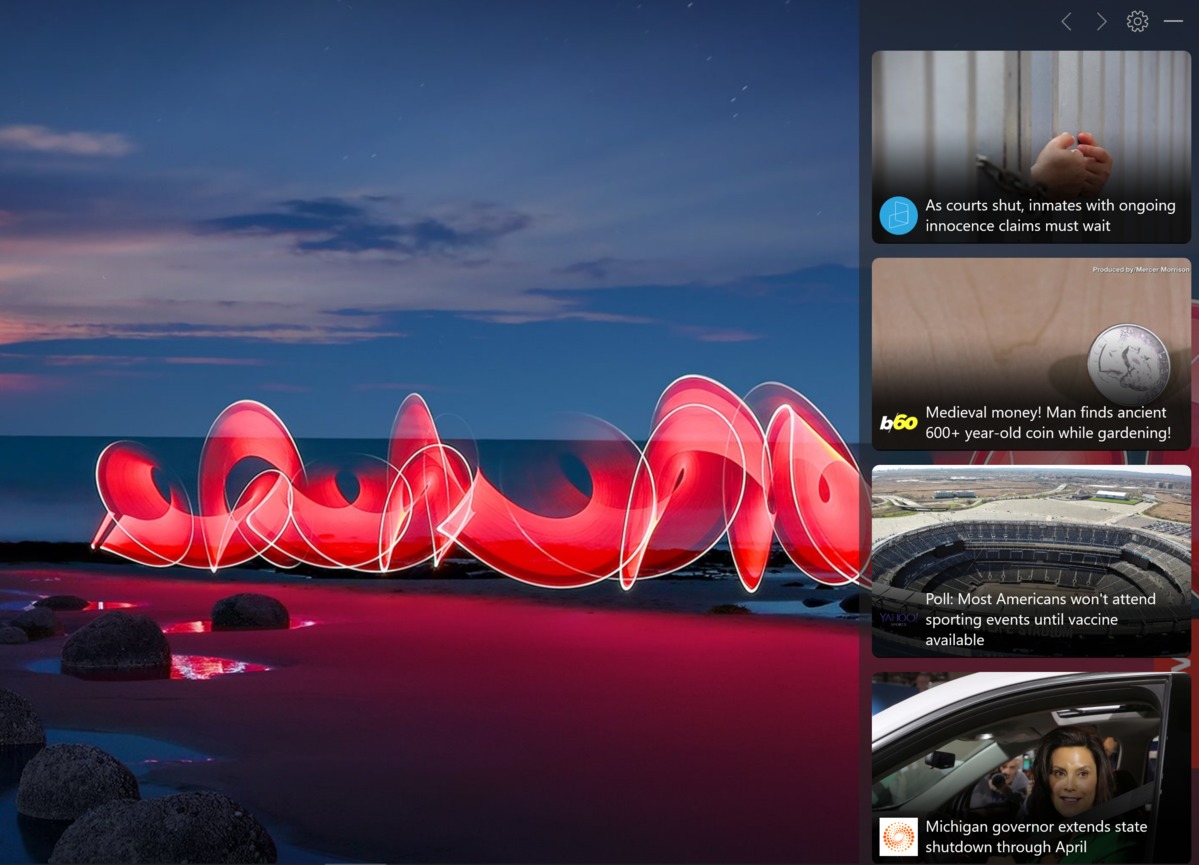 Mark Hachman / IDG
Mark Hachman / IDGMicrosoft News bar looks most attractive while in this visual mode.
News Bar is… a news bar: a text- or image-based ticker that lives on an edge of your screen. Every minute or so a new headline or image will slide in and push the others out. After you install it, a text-based ticker launches at the bottom of your screen, just above the Windows taskbar. Clicking the link opens the article in your browser as a link from the news source, provided by Microsoft’s MSN.com.
Next to the ticker is a small Settings gear, as well as a control to minimize the News Bar entirely, making it disappear. (Note that turning on Focus Assist using the Windows 10 Notifications menu does not automatically minimize the News Bar.) Clicking the Settings gear allows for a very basic set of options: aligning it to the top, bottom, left, or right side of the screen; selecting which language your news appears in; and selecting stocks of companies to follow. An Options menu also allows you to restore the News Bar automatically after you minimize it.
 Mark Hachman / IDG
Mark Hachman / IDGAlternatively, you can configure News Bar in this ticker mode.
There’s a bit of a trick, though, that isn’t immediately obvious: If you align the News Bar at the top or bottom, you’ll see a text ticker scrolling left to right. That option isn’t available if you set the News Bar to scroll on either the left or right of the screen. There, you’ll only to be able to see a cascade of images with the Visualization setting set to Images. Setting it to Text…
https://www.pcworld.com/article/3536676/how-to-use-the-microsoft-news-bar-app-to-get-free-quality-news.html#tk.rss_all















