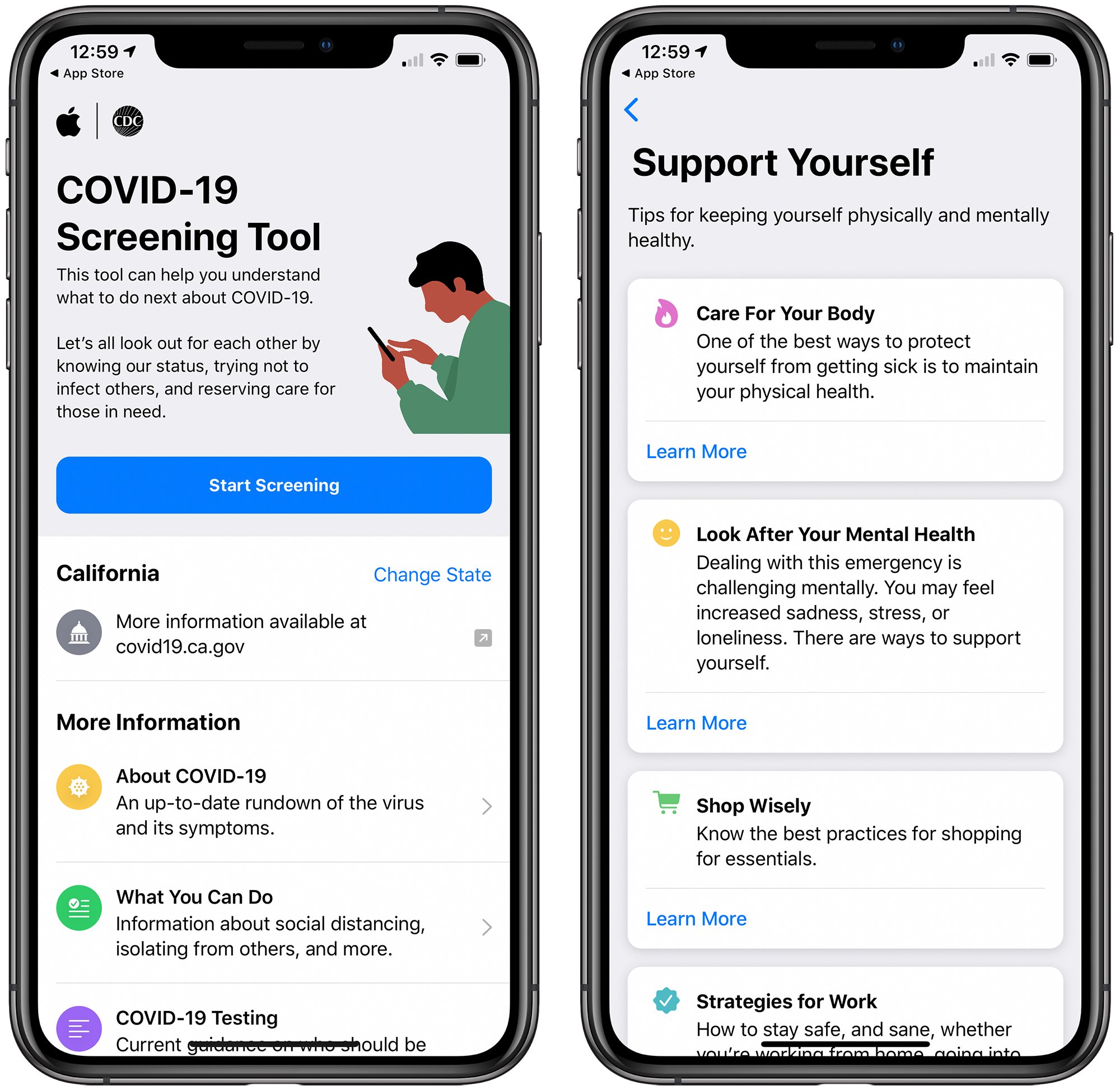iAnnotate slide Editing PDFs on your iPad with iAnnotate
iAnnotate is a great app for graduate students, lawyers, analysts, and scientist who read papers and technical books. As a programmer, I enjoy the fact that I can carry around my collection of programming books when I'm working at a café or at a client site.
The App has its own annotation system that you will have to get use to, but within a few minutes you'll familiarize with the App and everything will become second nature. You can currently highlight, underline, and draw free-form as well as bookmark and make additional comments on your PDFs. iAnnotate is also a full PDF reader so there is no need to purchase another PDF app. The PDF reader function will allow you to continuously scroll and zoom in / out. iAnnotate PDF reader also supports internal links and URLs, bookmark help and PDF outlines.
What I absolutely loved about this app is the tabbed reading. You can have multiple PDFs open and switch from one to the next as you would any tab in a web browser like Firefox. iAnnotate also has a library feature where a database of your PDF library will allow you to easily find and locate your PDFs. The library also keeps track of files you have not read as well as files that you have annotated. There's also a search feature I found useful that will read through your PDFs to find keywords. For example, when I was looking for "AJAX API support" iAnnotate was able to look through my library of programming books and finding not just the books, but the chapters and pages that mentioned what I was looking for.
What's great about iAnnotate is that as a full PDF reader, it will save your comments and annotations in the PDF format. This allows you to send your annotated PDFs to friends and colleagues with all your changes saved in PDF format. No matter if the use Adobe Acrobat reader or another PDF reader such as Foxit, the changes will be there without them having to purchase iAnnotate.
Currently you can transfer your PDFs by email, iTunes sync, browsing to any PDF link, or using the proprietary iAnnotate desktop sync. In the future iAnnotate will integrate with MobileMe and other cloud services according to the developer. iAnnotate's developer, Aji LLC, also has some of the best technical support I've encountered among App developers. I emailed Aji with some questions that I had and the technical response team sent me back an answer 2 hours later! They are also very receptive to user suggestions and welcome your feedback. I told them I wanted a strike through feature, not just highlighting and underline, and they had mentioned other users wanted that as well, and are currently developing that for a future update.
Update:
We had a reader email us on how to send documents so below are instructions. How to send Documents to your computer with iAnnotate: When you are done annotating and ready to send a document: If the document is open:
1. Touch and hold the "file" tab till a dialog box shows up.
2. Touch "Upload"
If the document is closed:
1. Touch the "+" in the upper left and find the document name.
2. Tap of little "i" adjacent to the document name. You should now see an "Upload" button
3. Touch the "Upload" button and the file will go to your computer
Notes: If you don't see the upload button or it's a lighter shade / dimmed, you most likely have not connected your iPad to your computer. These directions assume you have set up a wireless or Bluetooth connection to your desktop.
John Noel