If you’re a worker in the U.S., Europe, or basically anywhere right now, there’s a good chance that you’re going to be working from home for a while. The coronavirus has affected businesses and workers all over the world, and many people are suddenly forced to transition from their offices to their bedrooms and still get work done.
We know, it’s not easy. We already published a full guide to setting up your home workspace for optimum productivity, but there’s still the pesky business of that ultimate time killer: your phone. While it can be tucked away in your bag or a pocket during work hours, your phone can become the most pivotal piece of your workflow—if you take the right steps.
Set up reminders
When you’re in the office, you don’t need to remind yourself to stand, take bathroom breaks, eat lunch, or end your shift. But at home, it’s easy to completely lose track of time. That’s where Siri and Google Assistant can help.
Make a list of the breaks you want to take and ask your phone’s assistant to remind you every day, by saying “Hey Siri” (or “OK Google”), remind me to take lunch at noon,” or a” bathroom break at 11 a.m.,” or “standing at 3 p.m.,” whatever you need. It might sound silly, but without an office of people around, your normal routine will be severely disrupted.
Keep your eyes bright
Not only are you going to be using your phone more often than you would at work, but without a set time to leave the office, you’re probably going to be working longer hours too. And that means staring at your screen more. But your eyes don’t have to suffer as a result.
During the day, you can turn on dark mode and auto-brightness to keep your screen at a comfortable level, and if you’re working after hours, use your phone’s night mode to filter out blue light and limit eye strain. You can find these options in your display settings.
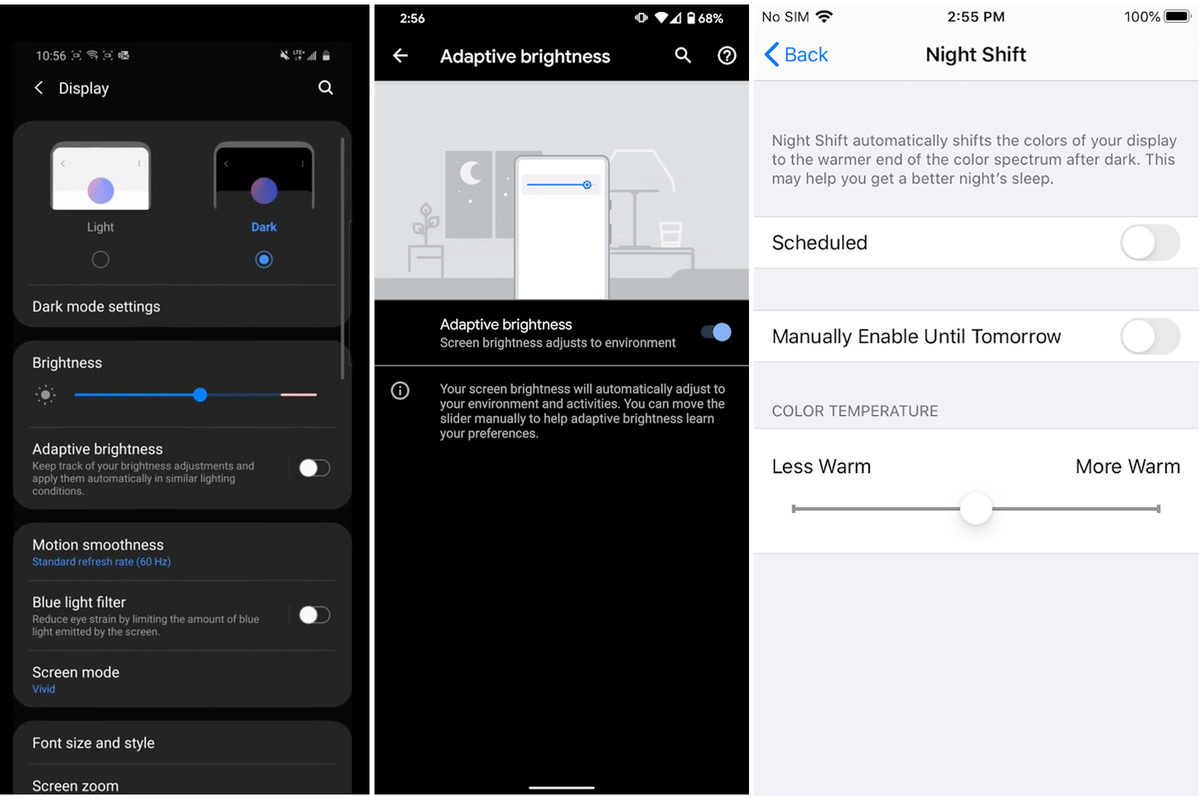 IDG
IDGThe display settings for Galaxy phones (left), Pixel phones (center), and iPhones (right) have all sorts of toggles and sliders to keep your eyes from getting too strained.
Stop staring at a tiny screen
If you’re getting tired of typing on such a tiny screen, you can always mirror your phone’s screen to a TV or a monitor with the right cable. If you’re using an iPhone, you can also mirror your screen to a TV using Airplay. That said, mirroring admittedly isn’t an ideal solution for anything other than video streaming, since all it does is project an image of your phone on the screen—virtual keyboard and all.
If you’re using a Samsung Galaxy S8 or later, however, your options are far more robust. Samsung offers a desktop solution called DeX, which lets you plug in your phone to a monitor using a USB-C-to-HDMI cable to work as if you were using a PC. Once plugged in, you’ll get a full desktop environment, with floating windows, keyboard and mouse support, and of course, everything will save back to your…
https://www.pcworld.com/article/3532446/android-iphone-work-from-home.html#tk.rss_all
















