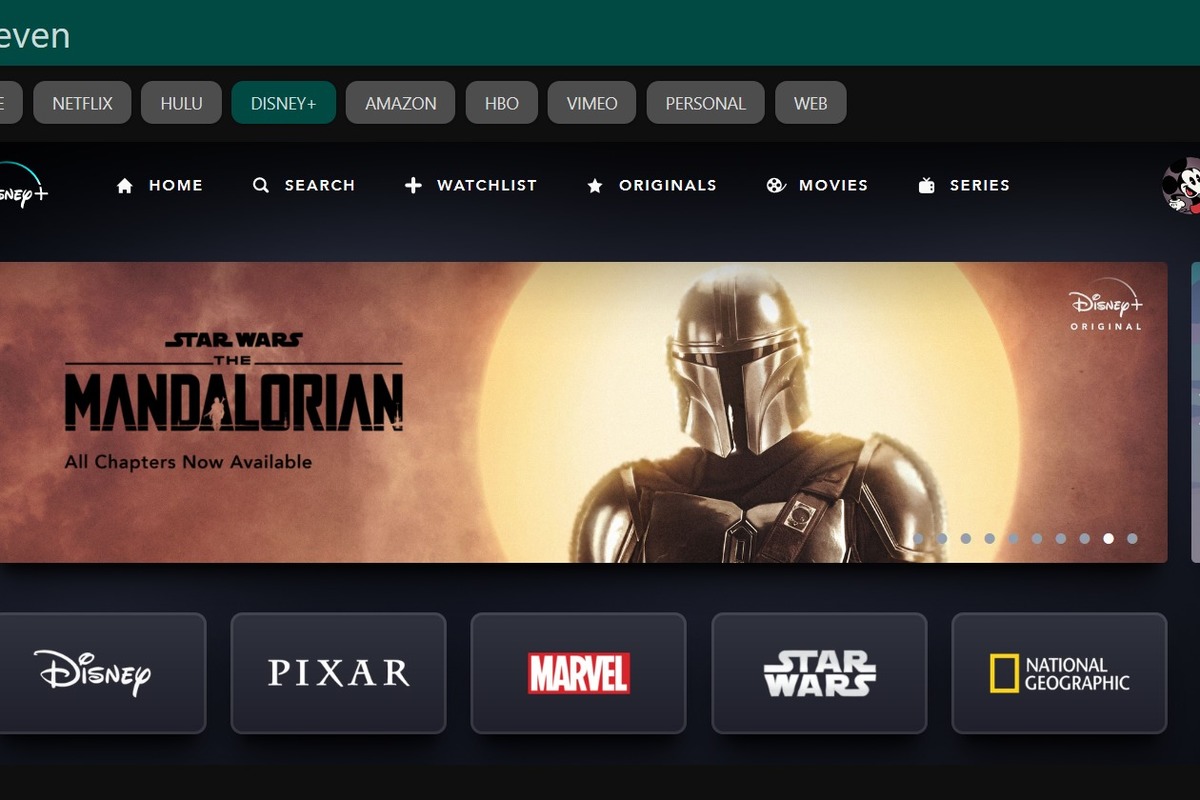Due to the coronavirus and social distancing, traditional video watch parties are off the table right now—but you can still safely view movies and TV shows with loved ones. Thanks to the efforts of a few great developers, you can stream movies and TV shows together in perfect sync by installing a simple browser extension on your laptop or desktop computer.
Of the options out there, TwoSeven stands out as my favorite in the bunch. This add-on is the most versatile, with support for Netflix, Amazon, HBO, Hulu, Disney+, YouTube, Vimeo, other web-based streaming sites (like Crunchyroll), and even files stored locally on a computer. You can use it in both Firefox and Chrome, and the interface even has built-in audio and video chat for sharing reactions in real time. It feels as close as you can get to having an in-person gathering.
(Note: Hulu and Disney+ are paid features. However, on March 18, the TwoSeven team created a special, cheaper $3-per-month “Social Distancer” Patreon tier that gives access to both services.)
Here’s how to install it and get your virtual party on.
Step 1: Install the extension in Chrome or Firefox
Chrome
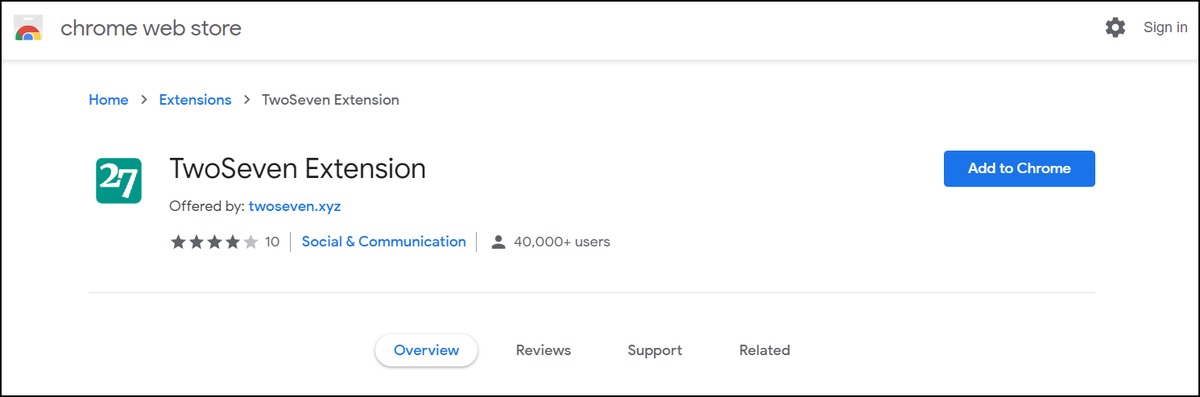 IDG
IDGFind the TwoSeven extension in the Chrome Web Store. Click on the Add to Chrome button, then Add Extension in the dialog box that pops up. After a successful installation, a new tab will pop up showing the TwoSeven changelog.
Firefox
 IDG
IDGHop over to the TwoSeven extension in Firefox’s collection of add-ons. Click on the Add to Firefox button, then Add in the dialog box that pops up. After a successful installation, a new tab will pop up showing the TwoSeven changelog.
Privacy Note
When installing this extension, it will ask for permission to scan all websites you visit, in order to find any videos that can be placed in a viewing room for you and your friends.
Chrome by default does not grant extensions access to Private Windows, but Firefox offers the option after installation is complete. Skip that step if you use your browser in Incognito Mode for any sensitive websites (banking, government services, etc).
Separately, twoseven.xyz states that it does not collect login information for streaming services. For more information, visit the team’s FAQ.
Step 2: Create a TwoSeven account
In order to host or join a viewing room, you must have a TwoSeven account. You can do this by navigating directly to the twoseven.xyz website or clicking on the extension’s icon within your browser and choosing Login to twoseven.xyz.
Be sure to verify your email address after creating an account—you won’t be able to log in otherwise.
Step 3: Host or join a viewing room
To host a room:
Head to the website you want to sync a stream from. If a login is required for access to content, all members in the room must be logged in for TwoSeven to work.
Load the page for the video you want to watch, then click the TwoSeven extension’s icon in your browser. The dropdown menu will show a list of what the add-on…
https://www.pcworld.com/article/3533434/how-to-host-netflix-amazon-hulu-disney-and-youtube-watch-parties.html#tk.rss_all