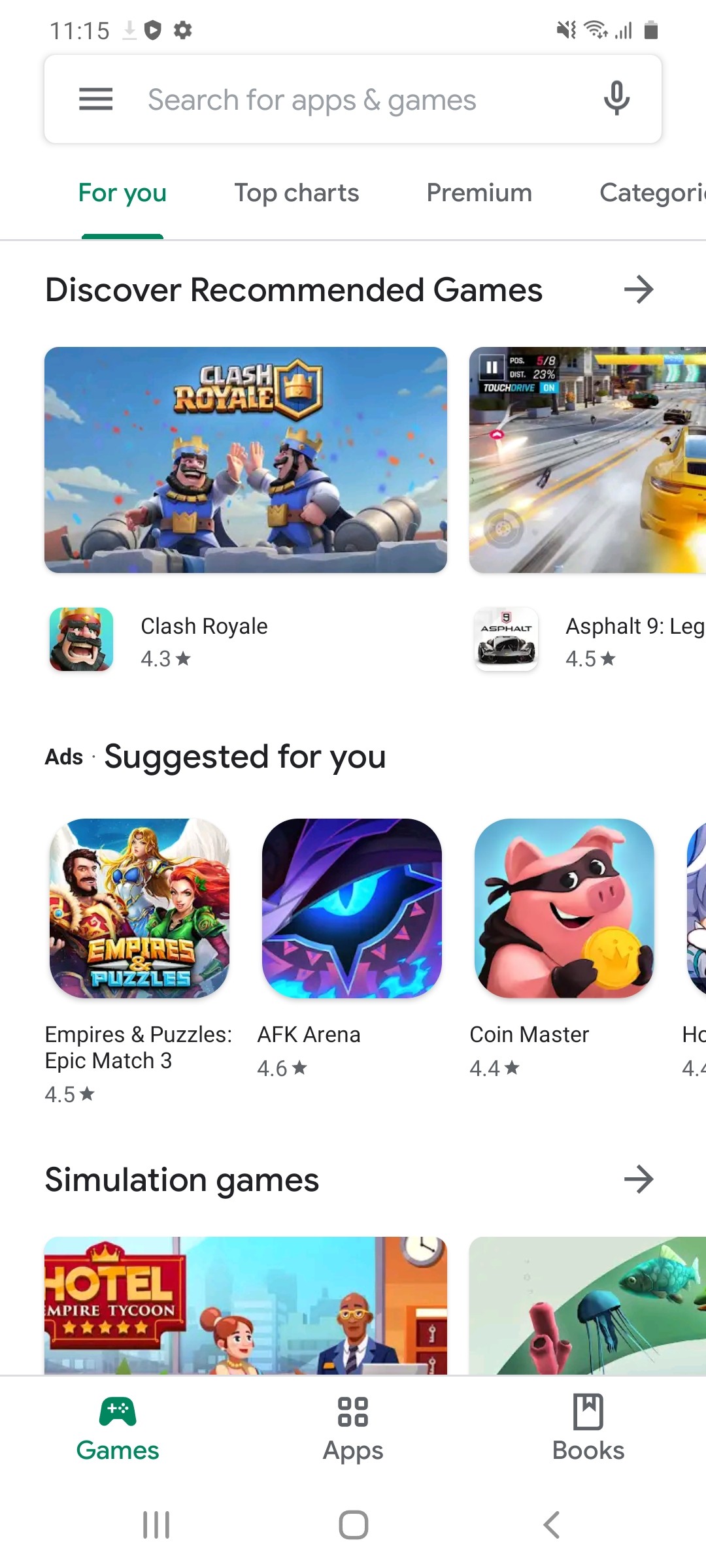Let’s admit it: everybody loves dark modes, and sooner or later, pretty much every little app will feature such a visual style, not only on mobile, but also on PC.
On the desktop, for example, even Microsoft got the message and developed a dark theme for Windows 10, so right now, the majority of apps and the operating system itself can provide a consistent dark mode experience from one end to another.
The same happens on mobile, even though just like on the PC, some companies need more time than others to release a dark mode. For example, WhatsApp has already recently shipped such an update to the stable version of its instant messaging app after previously keeping it in beta stage for so many months.
The latest to add a dark mode to one of its apps is none other than Google, the search giant the released Android 10 with a dark mode last summer. But the Google Play Store is only now getting a dark mode for everybody on Android, so you can enable it yourselves today.
Doing it isn’t rocket science and is just a matter of taps in the Google Play store – first, make sure that your device is already up to date and you’re running the latest version of the app.
So launch the Google Play Store and then head over to the following location in the app:
Google Play Store Side menu Settings Theme
There are three different options here:
- Light
- Dark
- System default
After the update, the system default option should be enabled, which means the Google Play Store interface aligns with the rest of the operating system. So if you use Android with a dark mode, then the Google Play Store should use it as well all automatically without the need for any other changes – this is actually the recommended setting especially if you switch from one theme to another in Android, as it allows the Google Play Store to follow the visual settings of the operating system.
On the other hand, if you want to use a specific mode regardless of the system settings, you can choose either the light or the dark themes in the Google Play Store – note that this means the Store UI would no longer follow the system settings, so it’ll remain the same until you manually change it again.
While Google has now brought the dark mode to the Google Play Store on Android, the search company still has a lot of work to do in order to update all of its apps with such a visual facelift on all platforms. For example, Gmail, which is one of the most-used mobile apps, doesn’t feature a dark theme on iPhone, despite being installed on millions of devices. Google hasn’t even announced an ETA as to when the Gmail app could get a dark mode on Apple’s smartphone.
The only way to go if you don’t want to use the Gmail app with a light mode on iPhone is to configure your Google account in another email client. The native Mail app available on the iPhone (pre-loaded with iOS), as well as Microsoft’s Outlook app, both of which feature a dark mode, also support Google accounts, so you can…
https://news.softpedia.com/news/how-to-enable-the-dark-mode-in-google-play-store-on-android-529448.shtml