Google Chrome is currently the world’s number one browser, both on the desktop and on mobile, so pretty much every single change that Google makes in software updates applies on millions of devices out there and impacts so many users.
One of the modifications that the search giant has implemented lately automatically hides certain parts of the URL for a more simplified approach.
For example, in the latest version of Google Chrome for the stable channel, you no longer see the HTTPS prefix because Google claims a substantial part of the web already uses this secure protocol. Those which do not are given a not secure warning in the URL bar.
But it goes without saying this simplified approach to display URLs in Google Chrome isn’t everyone’s cup of tea, especially because there’s no way to restore the original behavior. So if you’d rather see the full URL rather than Google’s new mode, there’s not much you can do about it.
In a future version of Google Chrome, however, users will be provided with an option to see the full URL in the address bar with just a right click.
The latest version of Google Chrome Canary is already offering an early version of this new feature, according to TechDows, so you can give it a try yourselves right now – keep in mind, however, that Canary is an experimental release of the browser with features that may not see daylight in the first place; furthermore, this preview build isn’t supposed to serve as your daily driver, as it’s often unstable and could encounter various issues here and there.
So the first thing you need to do is update to the latest version of Google Chrome Canary – as per Google’s schedule, the Canary build receives updates on a daily basis, so just make sure that you are running the latest build.
Next, in order to see the new feature, you need to enable an experimental flag hiding under chrome://flags.
Launch the browser and in the address bar at the top type the following code:
chrome://flags
Next, in the address bar at the top, type the following flag name:
Context menu show full URLS
If you just want to use a shortcut to reach the flag faster, copy and paste this code in the address bar just after launching the browser:
chrome://flags/#omnibox-context-menu-show-full-urls
The name of the flag pretty much speaks for itself:
Provides an omnibox context menu option that prevents URL elisions. – Mac, Windows, Linux, Chrome OS
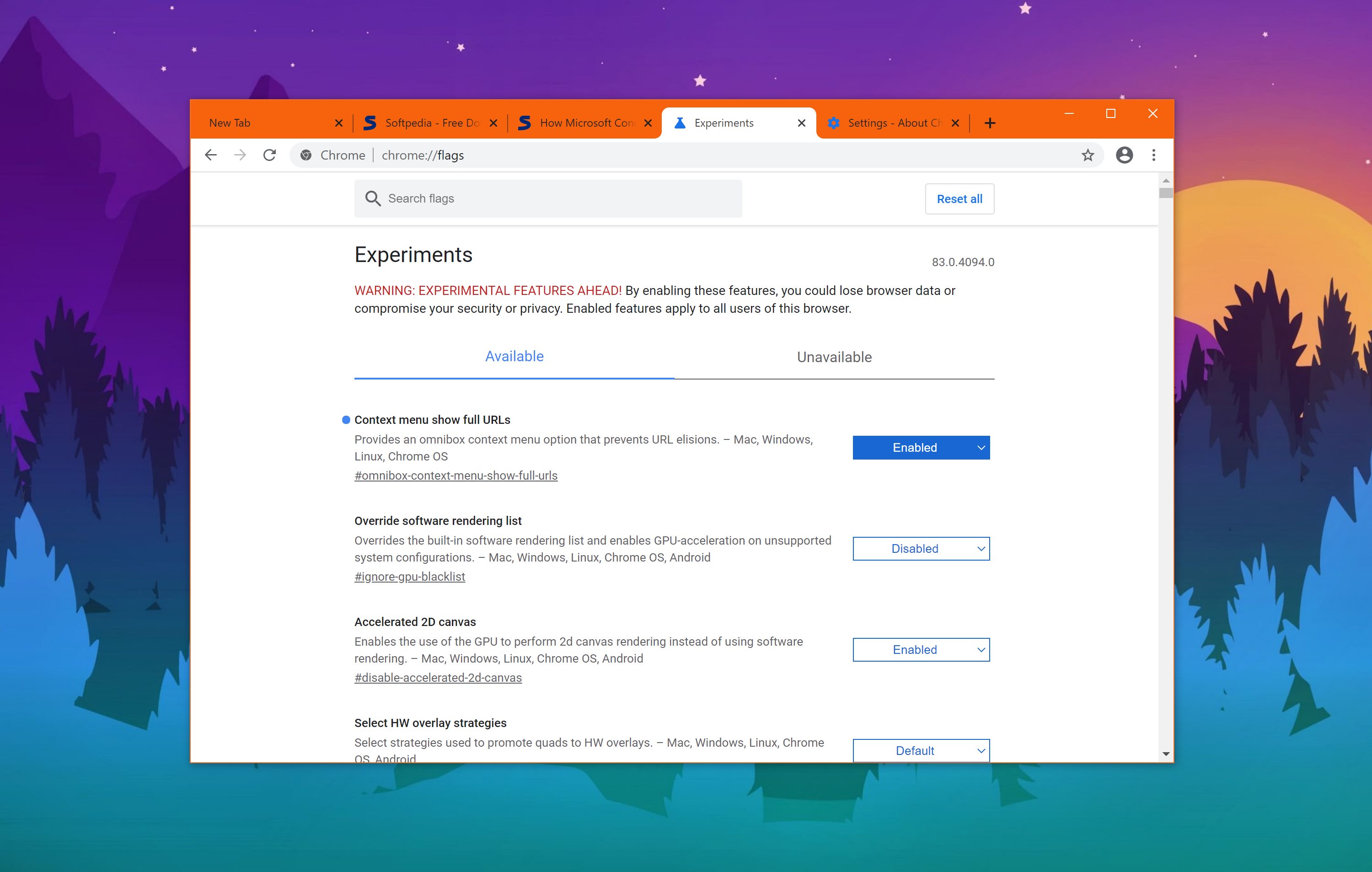
Once you enable the flag and reboot the browser (doing this is mandatory to save your settings), the new option should already be available.
To see the full URL, what you need to do is just right-click the site address in the address bar. After enabling this feature, you should now see an option in the context menu that reads “Show URL”. Clicking this option instantly displays the full URL in the address bar.
Remember that this is still an experimental feature for the time being, so no specifics are available as to when Google could bring it to…
https://news.softpedia.com/news/google-chrome-canary-lets-you-see-the-full-url-with-this-simple-trick-529545.shtml
















