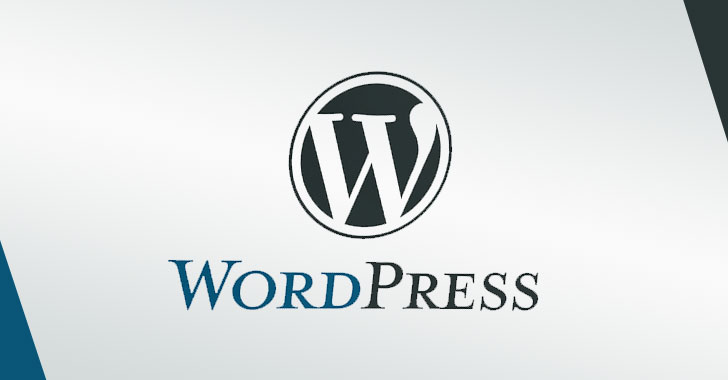You’re not the first person who’s wondered what it would be like to have a giant desktop monitor. Think of all the multi-tasking and immersive gaming you could manage if you had a 50- or 60-inch monitor instead of a standard 24-inch monitor! But you’ve probably noticed that as monitors get bigger, they also tend to get prohibitively expensive.
You’ve probably already got a big screen in your house, though—a TV. At the end of the day, isn’t an HDTV just a giant, living-room-oriented computer monitor?
Not exactly. While you can use a TV as a computer monitor in most cases, that doesn’t mean it’s the best option. In fact, it’s likely less attractive, convenient, and usable than you think (not to mention, probably not that cheap). There’s a reason dirt-cheap 32-inch HDTVs aren’t flying off the shelves to be used as budget-friendly jumbo screens.
You definitely can use an HDTV as your PC’s display, though. Here’s everything you need to know about how to set up a TV as a computer monitor—and why you might not want to.
Will it even work?
The short answer: Yes. You may need a special cable, depending on your PC’s outputs and your HDTV’s inputs, and you’ll need to check a couple of settings, but you shouldn’t have too much trouble hooking most modern PCs up to most modern HDTVs.
Modern HDTVs have HDMI outputs. Some older HDTVs have DVI inputs, and some even have VGA inputs specifically designated for “PC use.” If your graphics card has an HDMI output, you’re good to go: Just use an HDMI cable to connect your PC to your HDMI.
 Amazon
AmazonHDMI connectors are ubiquitous, and even Amazon brands their own.
If you’re using an older graphics card or motherboard that only has a DVI output, you can snag a cheap DVI-to-HDMI cable and plug it into your HDTV’s HDMI output. Amazon sells a six ft. AmazonBasics version for just $7Remove non-product link. Although some older HDTVs and some older computers only have VGA inputs/outputs, they aren’t not an ideal choice. VGA’s an analog signal that will give you a far fuzzier, lower-resolution image than you’ll get with an HDMI or DVI cord.
If you want to use your HDTV as a second or third monitor, you may need to use a different port, such as your graphics card’s DisplayPort output. In this case, you’ll need to use a different cable (DisplayPort-to-HDMI). The main advantage to using the DisplayPort output instead of DVI or VGA is that HDMI and DisplayPort carry both video and audio signals. A DVI-to-HDMI cable can transmit both video and audio if your graphics card supports HDMI audio via DVI—unlikely if it doesn’t have any HDMI ports—while VGA only transmits video. If you use DVI or VGA, you will most likely need to connect your PC’s audio up to the HDTV separately, or use external speakers or a headset.
Bottom line? Try to stick to HDMI if or DisplayPort-to-HDMI connections if it’s possible. It’s the easiest…
https://www.pcworld.com/article/2924203/use-your-tv-as-a-computer-monitor-everything-you-need-to-know.html#tk.rss_all