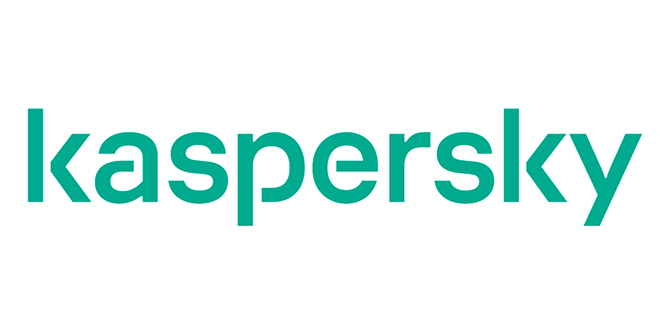Microsoft Edge has already reached the stable channel, so users on Windows 7, 8.1, 10, and macOS can download it on their devices – on Windows 10, the stable build also replaces the legacy version of Edge, becoming the new default browser.
But at the same time, Microsoft keeps rolling out frequent updates for the Canary, Dev, and Beta channels, providing us with an early look at what’s to come in the browser.
The most recent Microsoft Edge Dev version, for example, introduces a new settings page that allows you to configure “Phone and other devices.”
Thanks to the migration to Chromium, Microsoft Edge can expand beyond the world of Windows 10, so it’s now available on macOS as well. A Linux version is also in the works, but an ETA as to when it could be finalized isn’t yet available.
And in addition to bringing Edge to more desktop operating systems, the browser is also available on mobile devices running Android and iOS. The mobile version sports several helpful features, including sync support, technically allowing you to browse on one device and continue from where you left off on another.
This is the purpose of these new phone settings in the Dev channel of Microsoft Edge.
While some believe this is just another attempt to push more users to the mobile version of Microsoft Edge, it also helps users configure the browser on Android and iOS in a way that allows them to make the most of features like favorites, passwords, and address synchronization.
This new settings page doesn’t include too many options, but it displays useful information about Edge mobile and things that you can do on Android and iOS if you install the browser. A QR code allows you to download the app on mobile faster, and shares details on how to configure synchronization between desktop and mobile to make everything as straightforward as possible.
“Sign in and turn on sync to see your favorites, passwords, and more on any signed-in device. You can customize your sync settings once you sign in,” Microsoft explains in the first step of the wizard. “Search for Microsoft Edge in your favorite app store, or use your phone to scan the QR code and we’ll direct you to the download,” step 2 reads, while step 3 adds that “after you turn on sync on your phone, you’ll be able to view and manage your info on other signed-in devices.”
This new screen is currently available in the Dev build only, but there’s a good chance it makes its way to the stable version with the very next update, especially because there’s nothing that could break down given it’s all just a series of steps to configure Edge on mobile.
According to Microsoft’s Edge release schedule, the Dev channel is updated on a weekly basis, while the Canary build receives new improvements every day. A new beta build is released every six weeks, after which the new stable Microsoft Edge is released if no major issues are discovered. This calendar is available for all desktop versions…
https://news.softpedia.com/news/microsoft-edge-gets-a-phone-section-and-here-s-what-it-s-supposed-to-do-529175.shtml