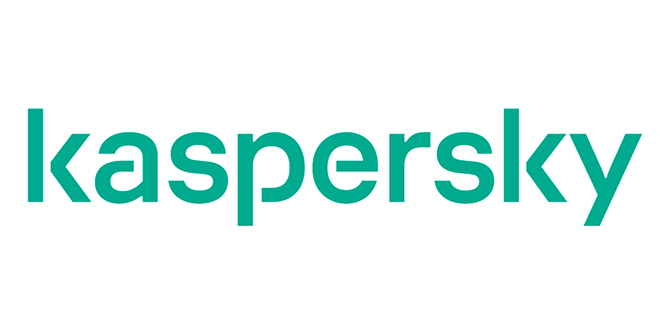iOS 13 battery life problems caused by bugs can’t be helped until Apple provides updates to address the issues, but there are steps you can take to maximize your battery life and cut down on hidden sources that might be causing excess drainage.

1. Limit When and How Often Apps Access Your Location
It’s a good idea to check your location settings to limit apps accessing your location for privacy reasons, but it can also be beneficial to your battery life. Here’s how to get to your Location Services settings:
- Open up the Settings app.
- Choose Privacy.
- Tap Location Services.
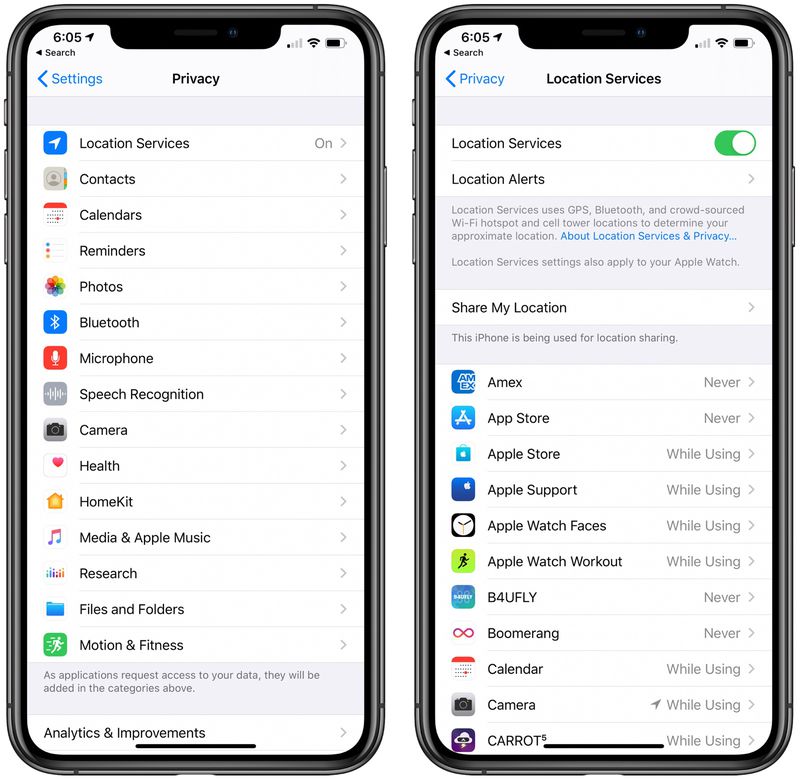
- Review the list and edit settings by tapping on the name of each app in the list.
You have four possible choices for location settings for each app thanks to some updates introduced in iOS 13, though not all four choices will always be available for every app depending on what it does. You can select the following: Never, Ask Next Time, While Using the App, and Always.
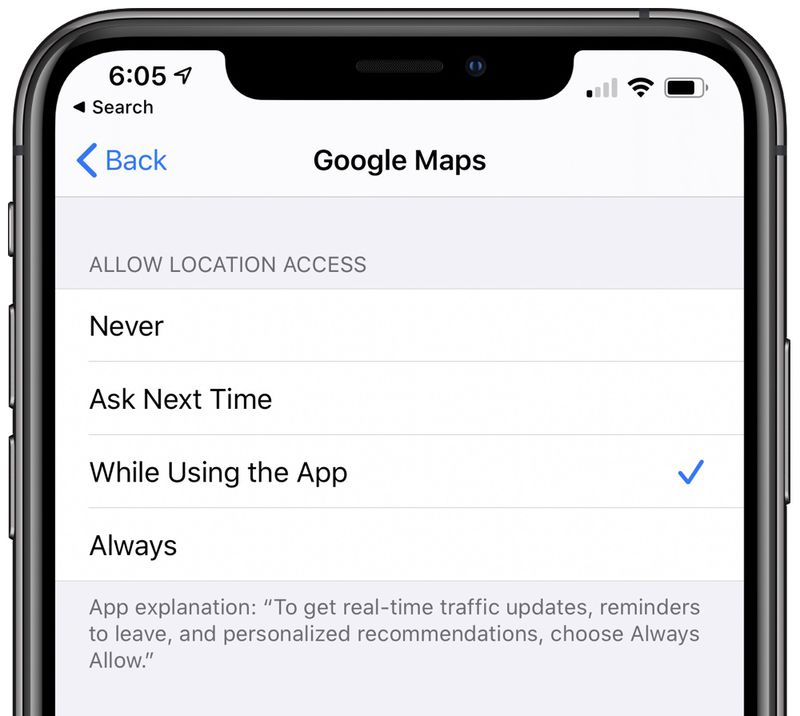
Never will prevent an app from ever accessing your location, and unless there’s a specific need for an app to know where you are, such as a mapping app, setting location access to Never is the best choice.
Ask Next Time will prompt an app to ask you with a popup the next time that it wants your location, so you can temporarily approve it. With this setting, location access is off until expressly allowed via the popup.
While Using the App, as the name suggests, allows the app to detect your location only when the app is open and being actively used. If you close the app or switch over to another app, location access ends.
Always allows an app to have access to your location at all times, regardless of whether it’s open or closed. This will result in the most battery drain and should be limited to only the apps that you need the most.
A lot of apps will ask for location information that don’t really need it to function (for example, a banking app might want location access to show nearby ATMs, which is also available through entering a zip code), so clearing the cruft here will ensure no apps are accessing your location without express permission.
You can also turn off Location Services all together, but most people probably aren’t going to want to do so because it can interfere with apps like Maps.
2. Limit Apps Using Bluetooth
iOS 13 introduced a feature that lets you know when apps have requested Bluetooth access, and there are a surprising number of apps that want to use Bluetooth for things like location tracking with Bluetooth beacons or scanning for Chromecast devices.
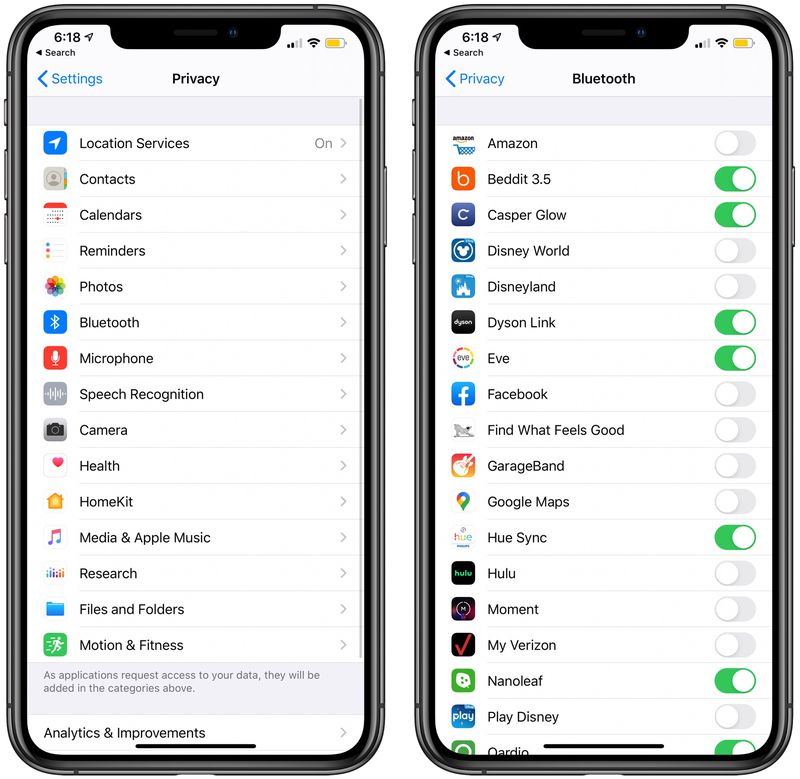
This is a good list to review to make sure you don’t have a sneaky app in the background connecting to Bluetooth sources without your permission as that can drain battery. It’s…
https://www.macrumors.com/guide/ios-battery-tips/