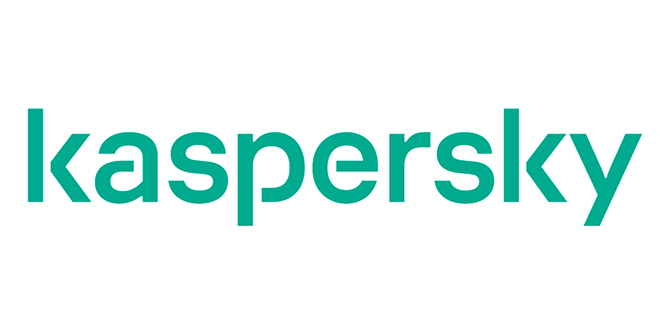How to repair the touchscreen on your iPad
The Apple iPad, iPad 2 and iPad 3 are very sophisticated devices. You just have to open them up and take a look inside the sleekly designed tablet to see how the amazing brain of the device functions. One must be very careful, as sturdy as they feel it just takes one harsh drop or impact and the touchscreen may shatter. What happens when this dreaded occasion occurs? Well you can either take your iPad to a repair specialists or you could have an attempt at repairing it yourself. Warning, this is not for the faint hearted.
Repairing the iPad yourself
I will focus on the iPad 2 as it is the trickiest, and if you can replace a touchscreen on the iPad 2, the others are a breeze. It is best to start at the bottom right corner about 5 cm in from the corner. I find the best tool to use is a narrow paint scrapper or a flat scalpel (The scalpel is more risky as it can easily cut important cables and I advise the paint scrapper if it is your first time.) You will also need a heat gun or hairdryer to heat the screen whilst you remove it. This helps to melt the glue on the inside. Be careful not to overheat the screen as it can damage the LCD underneath.
Be careful as the Wifi cable is glued to the inside of the touchscreen about an inch to the right of the home button. You need to slowly lift the touchscreen away from the casing and detach the cable from the touchscreen. Remember not to damage the plastic bezel around the outside of the touchscreen. You can replace it, but if you are careful you can easily fit your opening tool between the bezel and touchscreen.
Slowly move your opening tool around the iPad in an anti-clockwise motion while heating. The next danger zone is the volume/on-off flex cable in the top right hand corner of the screen. Work very slowly around this area as to not damage this cable; this is the cable that most technicians still manage to break every now and then. If your iPad is the 3G model then you need to detach both the Bluetooth and 3G modules at the top either side of the camera glued on the inside of the touchscreen.
All you have to do is now loosen the bottom left corner and pull the touchscreen away as if you are opening a book. Do this very slowly to pull the adhesive away. The touchscreen flex cable is on the left near the bottom, be careful not to pull too hard on the cable as it still needs to be disconnected from the main board. You can now loosen all four screws around the LCD and once again lift the LCD out as if you are opening a book as the connector for the LCD is on the left. Disconnect the LCD using the thin gold clip and pull it out the board. You can now disconnect the touchscreen and remove.
You now need to take note how the home button and camera are glued onto the touchscreen and replicate it on the replacement screen. Remove all glass and adhesive from the frame. The best adhesive is the 3M double sided tape that is pre-cut out for the iPad. The trickiest part is to fold the cable inside the casing so it does not stop the touchscreen from sitting flush. Have a look at the old one to see how it folds.
Taking it to an out of warranty repair centre
The second option is to find a third party repair centre. Service centres such as these have done this repair hundreds of times and are well equipped to do a quality job. Things you do have to consider are; does the service centre offer an in house warranty, this generally illustrates their confidence in their work. Some service centres can also take weeks to repair a device, this job shouldn’t take longer than a day or two.
You can also search the reputation of the repair centre on website such as hellopeter and view how many compliments and complaints the company in question has.
Take the iPad back to Apple
The last possibility is to take the iPad back to Apple. What Apple normally does in these cases is they replace the device at the customers’ expense and offer a 15% – 20% discount on a new device.
The upside to this scenario is getting a brand new device including a brand new warranty, the obvious down side to this situation is the cost involved in having to purchase a new device even though the discount offered is fairly substantial.
Ryan A Frey