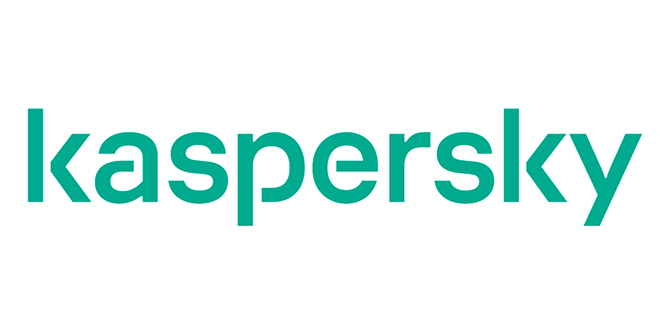Overview:
The Kindle app is designed for the iPad, iPhone, and iPod Touch, providing users the ability to read Kindle books in a bright, and crisp color screen. The Kindle store has over 540,000 ebooks including bestsellers and new releases. In addition, books published before 1923 and other classic books are free!
Whether you read your Kindle books on your Mac, PC, BlackBerry, Kindle, and Kindle DX; the Kindle App in conjunction with Whisper sync instantly syncs your last page read, bookmarks, notes, and highlights across all of your devices, so you can pick up right where you left off regardless of what device you happen to be reading on.
Kindle iPad App highlights:
* Over 540,000 Kindle books. 105 of 112 NY Times Best Sellers
* Cheap prices for NY Times best sellers starting at $9.99
* Free classic books like Sherlock Holmes and the Bible
* You can read the 1st chapter of very book for free.
* Bright Color Screen
* Customize background color, font, and font color
* Tap either side of the screen to turn page.
* Read in landscape or portrait mode
Fun Features not found on Kindle
* Add comments, highlights, and bookmarks.
* Zoom in and out on images.
* Home Library view
Review:
Installation
Installing the kindle App in your eye pad is easy as apple pie. Simply download the Kindle App for free and log in my signing into your account. If you currently have a physical kindle, you will find all your books in your archive ready to download with a push of a button. The Kindle iPad app will sync up your existing reading library. There’s also the ability to drop multiple bookmarks, skip between them, switch animated page turns on or off, and adjust the font and background hue of your digital pages. Downloading is very simple as your books are not organized in a slow and long single page mode of the physical Kindle. You get to see the full-color book cover which you can easily navigate by sliding your fingers along your collection.
Settings
When opening the settings, you are given the choice of reading backgrounds from white, black, and sepia. Sepia gives the most “book” like experience. In addition, text size and color is fully customizable.
Note taking
Simply touch on any word or highlight any section to take notes. The virtual screen pops up. Write what you wish!
Page Turning
You feel like reading a real book since each page turn in animated just like a real book. For those who quickly want to flip through a book, there is also a “Basic Reading Mode” option than turns off the animations.
Purchasing a Book
Assuming you already have an Amazon account. Just tap in your username and password, and you’ll be able to choose which Kindle device to send your book too. After you have purchased your book of choice, there’s a simple button to take you back the Kindle iPad app and closes Safari.
Reading Experience
We suggest getting an anti-reflective overlay if you are reading a lot with the iPad. Even a simple overhead light will induce a glare. Otherwise, the sharp crisp and colorful screen is far beyond the physical Kindle. You can easily place bookmarks by tapping the screen for the menu bar, then just tap the upper right corner of your screen on the bookmark icon.
Conclusion
Amazon’s free app and selection make it a must have if you plan to read books on your iPad. While Apple has it’s proprietary iBook app, we anticipate most people will purchase their books through Amazon due to its ability to integrate with multiple devices and the physical Kindle, and mainly because of the lower prices on books as of this writing.
John Noel