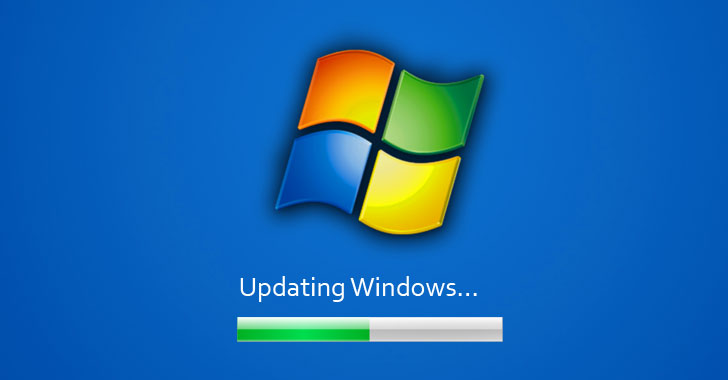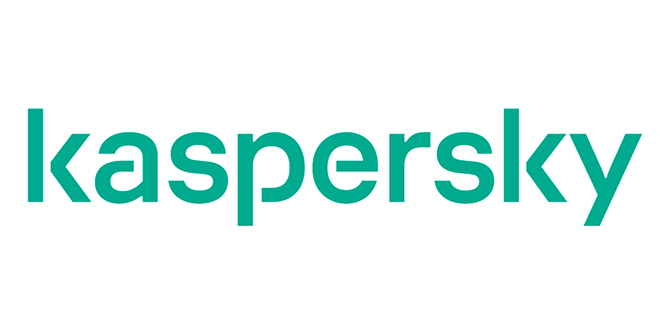Google Photos is one such service among other services such as Dropbox, OneDrive, and Flickr that automatically back up your photos. All these services come in handy in providing quick access to your photos on any device. Nevertheless, only Google Photos will offer you true unlimited back up of your photos. This is because unlike the other services, Google Photos has a lot of features that the rest don’t have. For instance, the ability to automatically remove duplicated pictures, storing your photos at high resolution for free and an inbuilt tagging icon among others. Although Google Photos has not been in existence for a long time it is one of the fastest growing services with currently over 500 million active users.
In as much as Google Photos offers the best back up services, any user has to be conversant with all its features for effective services. Here are 15 handy tricks to master Google Photos:
1. Turn off cellular data
This is essential for smartphone users that don’t have unlimited data. Many users use Google Photos to not only back up existing photos on their cameras but also automatically back up images that were taken on their smartphones. For this reason, it is crucial to turn off back up over mobile data and also allow the Google Photos app to only back up when you are charging your phone to protect your battery life.
2. Upload old photos
For you to save more storage it is important to upload your old photos to the Google Photos Library. This is a simple process that only involves dragging and dropping the photos from your external storage. In the library, the photos will appear based on the date they were taken hence, making it easier for you to locate them when you need to. Your connectivity will determine how long the uploading process will take.
3. Free up more space on your phone
For a user without an SD card or a phone with unlimited storage, it is important to regularly free up space on your device. Google Photos does this really well by just tapping at free up device storage in the settings menu. This is a safe process because although the backed up photos will be deleted you can always access them when you are connected to the internet.
4. Label your photos
Labeling the people in your photos comes in handy in the future. This is because you can easily identify them by searching by their name in Google Photos. This makes it easier to find every picture of the person you are looking for. It also saves time especially when you are in a hurry.
5. Get free unlimited storage
Google Photos offers unlimited storage with a minor caveat. It only offers a maximum of 16MP resolution. This can be tricky while saving videos and photos at their original quality because they will eat up into all the space that there is. To solve this it is crucial saving your photos and videos at high-quality resolution. This majorly helps you free up some space.
6. Edit and save your photos
Google Photos has an option to edit your photos to the desired look you’re after. This feature allows you to add a background color, crop among others. You can easily remove what you don’t want on your videos or images. It is, however, important to save the images once you edit them.
7. Remove geolocation
Images and videos were taken by your phone nowadays have a lot of location details on them. This is good for your storage because you would want to remember all about the details. However, Google Photos uses such information to actively map out where your pictures were taken. This is not good because you do not want people viewing or receiving these photos knowing exactly where they were taken, especially when you share via emails. For this reason, it is best to remove geolocation.
8. Back up photos from other apps
Google Photos not only backs up the photos you take on your tablet or smartphone. It has a feature that allows you to back up your photos in other apps such as Instagram and Facebook among others. You can easily choose which devices to enable back up on the settings menu.
9. Animate photos
This is another simple trick that makes your photo gallery much more entertaining. The ability to create collages, slideshows, animation, and movies from your photos becomes very simple. All you need is to work with the ‘assistant section’ where you get cards of suggestions for making different animations or collages. This Google auto creation makes photo editing exciting.
10. Testing your search option
It is important to understand how to use this. It comes in handy when you are searching for videos and images that are similar to what you are looking for. Play with the search option but only search in the Google Photos using common and obscure names.
11. Share and unshare
Google Photos comes with a unique feature that simplifies the sharing of photos and videos. This is through a link that easily shares either one image or a bunch of them. It is important to review them regularly so that you get rid of those ones that are no longer required. It is easily done through the shared links icon on the app.
12. View your photos and videos in Google Drive
This is one of the tricks that anyone using Google Photos should know. You can easily view your photos and videos through the photos interface. This feature comes in handy especially if you already have a lot of text on your Google Drive.
13. Send videos to YouTube
This is another trick that makes sharing of videos fast and easy. Google Photos has an option to import photos and videos directly to your YouTube channel. It also gives the option to add a title, to tag and to share them.
14. Make stories from photos
This feature makes Google Photos very interesting. The stories are often like guided albums that have captions. This is easily done through mobile apps. The process involves selecting relevant pictures, adding captions and locations to give more information.
15. Change your view
Changing your view mostly involves zooming in and out to view your images better. This is sometimes done by using your two fingers. However, Google Photos gives an easier option of doing the same. The service allows you to change the view of the mobile app so you can get a comfortable view.
Bob Tom