Apple introduced Family Sharing way back in iOS 8, but we wouldn’t be surprised if you ignored it so far. It allows you to share iCloud storage and purchases, but that comes with some caveats that have made it undesirable for many. The biggest problem is that, if you share iTunes and App Store purchases, then every purchase from every family member are always charged to the “organizer” account—family members literally have no way to make any purchases on their own.
While Apple should definitely address that shortcoming, there are now far more reasons to enable Family Sharing than even a year ago. Apple’s new subscription services—Apple TV+, Apple News+, and Apple Arcade—all support Family Sharing at no additional cost. Apple Music can be shared for an extra $5 per month, and new features like Screen Time and Apple TV Channels can be shared, too.
Even if you don’t want to share purchases and force every App and iTunes purchase to go through a single Organizer account, you can share these other subscriptions and features. And that benefit makes the value of these subscriptions an absolute steal.
Here’s how to get Family Sharing set up on your iPhone, iPad, or Mac.
Setting up Family Sharing on iPhone or iPad
You set up Family Sharing the same way on an iPhone or an iPad.
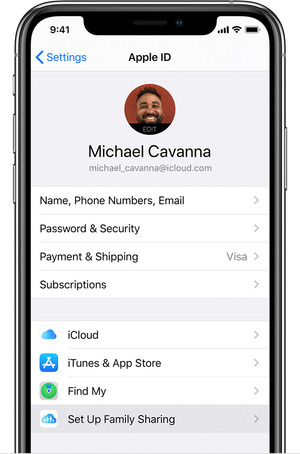 Apple
Apple Tap on your Apple ID and then Set Up Family Sharing to get started on iPhone or iPad.
1. Go to Settings, and tap on your Apple ID account at the top.
2. Tap Set Up Family Sharing (if you already have a family set up, it will just say Family Sharing and list members).
3. Tap Get Started and follow the on-screen instructions. You’ll send a special iMessage to the people you invite. They’ll need to tap on it to accept.
Setting up Family Sharing on Mac
Setting up Family Sharing on the Mac is just as simple, but the interface is a little different.
1. Open System Preferences (if it’s not in your Dock, look in the Apple menu on the menu bar).
2. Click Family Sharing in the upper right of the System Preferences window.
3. You’ll be asked to confirm your Apple ID and then prompted for family members to invite.
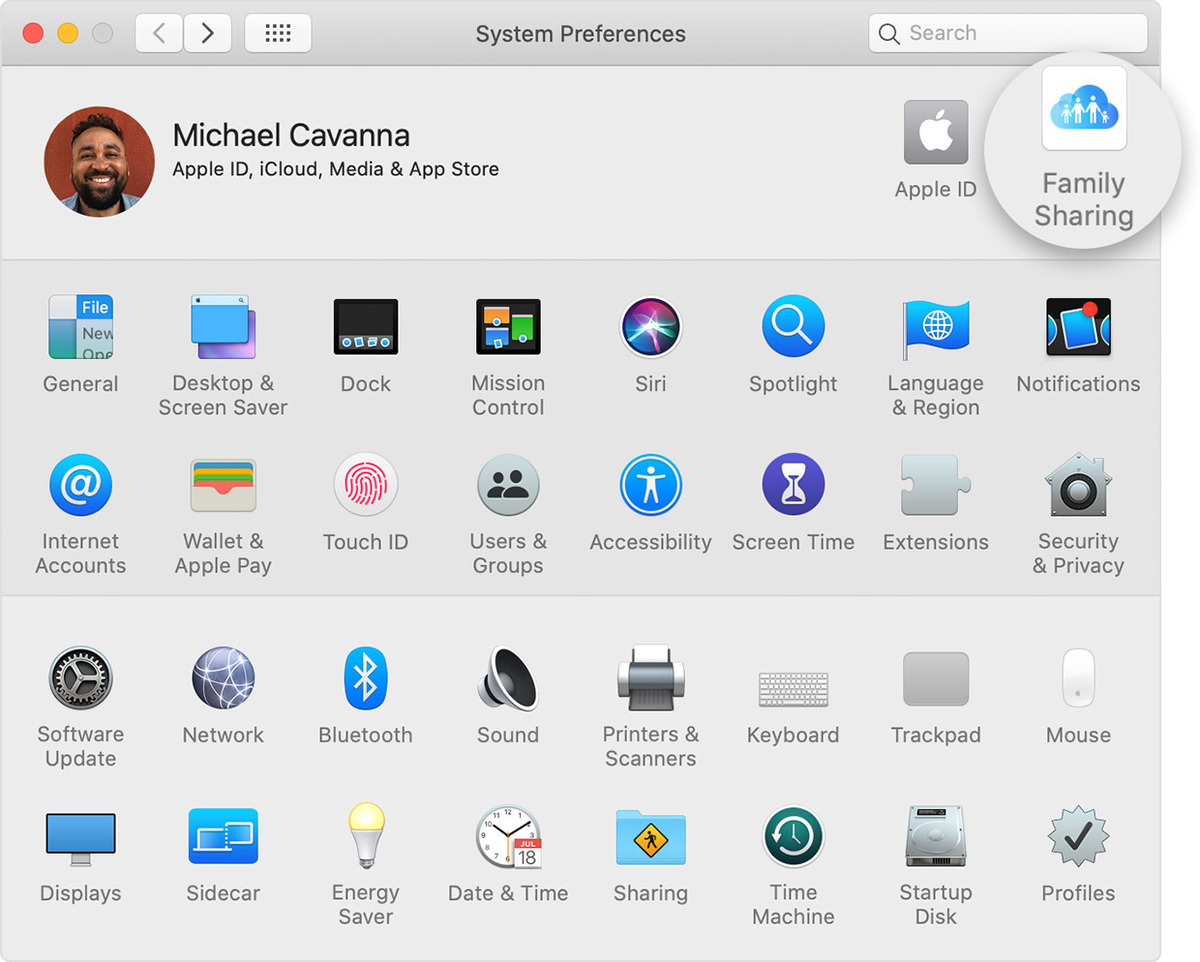 Apple
Apple On your Mac, Family Sharing is in the upper right of the System Preferences menu.
Adding Family members
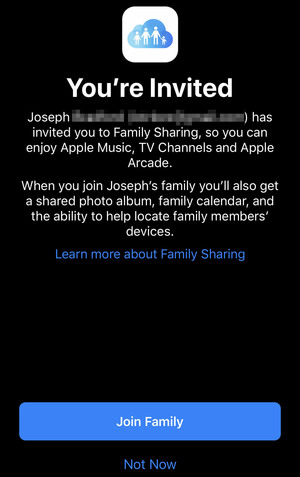 IDG
IDGFamily members you invite get a special iMessage, and must tap on it and then choose Join Family.
You don’t need to add all your family members right when you first set up Family Sharing. You can add or remove members at any time, up to five members (plus the Organizer).
On iPhone or iPad, open Settings and tap on your Apple ID, then choose Family Sharing. Tap Add Family Member and then enter their name or email address.
On the Mac, open System Preferences and then click on Family Sharing. Make sure Family is selected in the left sidebar, and choose Add Family Member.
Family members you add will get an iMessage inviting them to the Family. They must tap on it and opt to join before Family Sharing will work for…
https://www.macworld.com/article/3512958/how-to-set-up-family-sharing-on-your-iphone-ipad-or-mac.html#tk.rss_all
















