Many believe that the days when we had to worry about storage are long gone, and most often than not, they point to cloud services as the living proof.
And while at some level this is indeed true, not the same thing can be said about mobile devices that still require a decent amount of storage to be able to run apps which, let’s be honest, keep growing in size with every new version.
iPhone 11, for example, starts at 64GB, but you actually get a little over 59GB of available space. The operating system and files of the pre-loaded apps also eat up a lot of space. As per Apple:
“Available space is less and varies due to many factors. A standard configuration uses approximately 11GB to 14GB of space (including iOS and preinstalled apps) depending on the model and settings. Preinstalled apps use about 4GB, and you can delete these apps and restore them. Storage capacity subject to change based on software version and may vary by device.”
On the other hand, iPhone apps eat more and more storage as they are used, as they store cache and files locally. This is how some Instagram users ended up with 20GB of data on their iPhones, which on a 64GB model is without a doubt quite a problem.
Apple has developed iPhones with an automatic cleaning system which allows the device to free up space. iPhones can automatically offload unused apps, and display recommendations in the iPhone Storage screen when running low on storage.
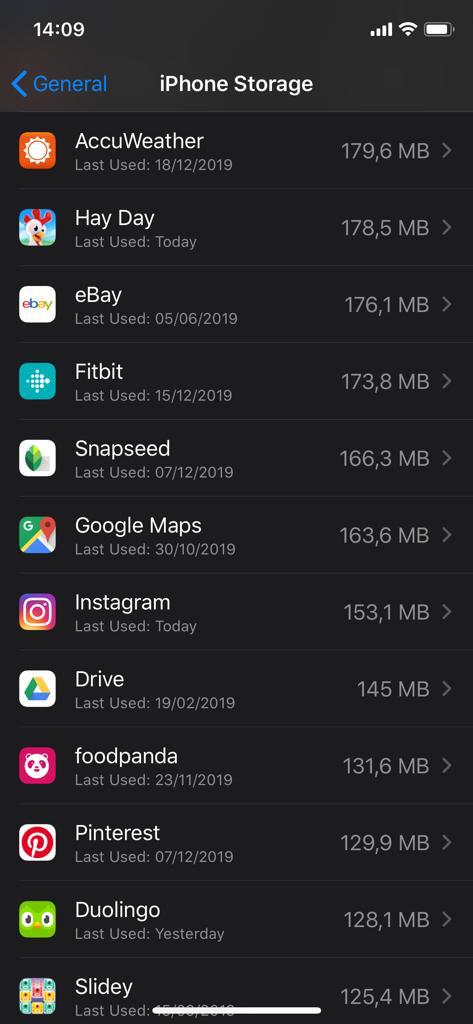
On the other hand, I’ve seen several apps, including here both Facebook and Instagram, caching incorrectly. In other words, they saved data they didn’t actually need – cache is required to reduce loading times, but at the same time, it’s also supposed to expire regularly to free up space. But this doesn’t always work, and offloading app obviously doesn’t work since this only deletes the app assets, not the saved data and cached files.
In this case, the only thing you can do is remove and reinstall the app. Because the incorrect cached data is stored within the app, it should go away on delete, so when you reinstall the app, you should see significantly lower storage used in the iPhone Storage screen.
Apple claims that iPhone should automatically delete cached files when it needs more space, and no action on user’s side is required. However, the company says the following about cached files in the Others section:
“Finder and iTunes categorize cached music, videos, and photos as Other instead of actual songs, videos, or photos. Cached files are created when you stream or view content like music, videos, and photos. When you stream music or video, that content is stored as cached files on your device so you can quickly access it again.”
As compared to Android, iOS does not offer users an option to just clear cache, but on the other hand, the iPhone Storage screen allows you to remove all backups or delete app. You can also see the app size and how much storage documents and data eat up on the device.
The…
https://news.softpedia.com/news/why-some-apps-eat-too-much-storage-on-an-iphone-and-how-to-fix-this-528684.shtml
















