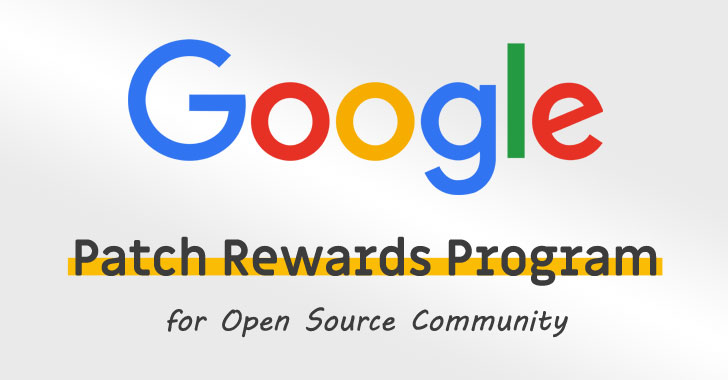The iPhone 11 models feature unprecedented hardware for capturing and processing better photos and videos. But you may want to opt out or control two of those features: Deep Fusion and Smart HDR. (HDR stands for high dynamic range.)
The two features both attempt to use many images captured continuously over very short periods to synthesize a photo with a large dynamic range, especially to avoid blown-out highlights and muddy shadow detail, while also preserving fine detail, like hair, fur, or textile textures.
Smart HDR is an improvement on previous HDR approaches built into iOS for years. It requires more processing power than previous forms, and can be used on all iPhone 11 models as well as the previous generation: iPhone XR, iPhone XS, and iPhone XS Max. Smart HDR kicks in on more photos than previous flavors of HDR.
Deep Fusion relies heavily on machine learning to work at the pixel level, rather than providing more of a region-based improvement. It also can manage adding detail and dynamic differentiation on photos that largely have midtone values, which HDR traditionally performs worse at or doesn’t help with. Deep Fusion requires the A13 Bionic processor present only in iPhone 11 models. Photography with Deep Fusion was added in iOS 13.2.
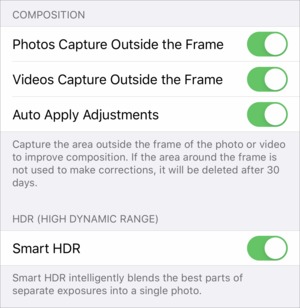 IDG
IDGSmart HDR is an explicit switch, but Deep Fusion can be disabled by turning on Photos Capture Outside the Frame.
You can disable Smart HDR with a switch on all supported phone models at Settings Camera Smart HDR.
Deep Fusion, however, lacks a switch. But because of what it requires from cameras, it won’t function if the ultra-wide-angle lens is in use in an iPhone 11 model. Turning on Settings Camera Photos Capture Outside the Frame will disable Deep Fusion, as a result, because that over-capture mode requires use of the ultra lens.
Here’s how you can figure out or choose which photographic-enhancement algorithm will kick in.
Photos over-capture off, Smart HDR on. Deep Fusion will kick in for capturing images in low- to medium-light conditions in most cases; Smart HDR will pick up other shots in which the analysis shows it will improve them. In a small number of cases, iOS will invoke neither Deep Fusion nor Smart HDR.
Photos over-capture on, Smart HDR on. Smart HDR will engage where appropriate, often for low-light and very bright photos.
Photos over-capture off, Smart HDR off. While Apple still uses some mojo to pick the best image when you signal the shutter—the camera is essentially always capturing temporary images—it doesn’t combine multiple exposures or elements of images to produce a better shot.
Ask Mac 911
We’ve compiled a list of the questions we get asked most frequently along with answers and links to columns: read our super FAQ to see if your question is covered. If not, we’re always looking for new problems to solve! Email yours to [email protected] including screen captures as appropriate, and whether you want your full name used. Not…
https://www.macworld.com/article/3490078/how-to-enable-or-disable-deep-fusion-and-smart-hdr-on-the-iphone-11.html#tk.rss_all