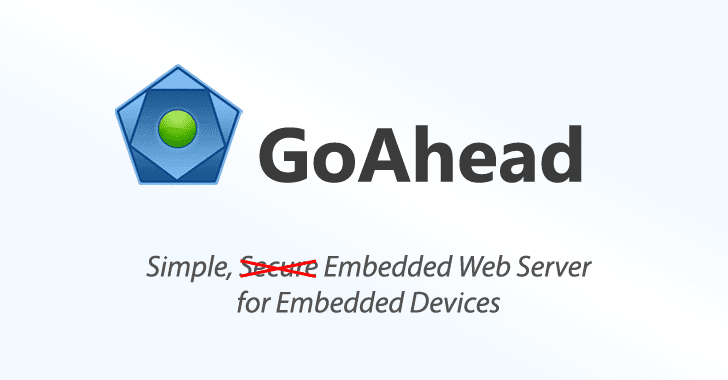Google’s relationship with SD card support on mobile devices has been rocky at best; look no further than the absence of this feature since the very early days of the Nexus series and on every Pixel phone ever made. And while the company has been stepping up in terms of Chrome OS SD card features, there is one persistent glitch we now know how to fix.
Android Police’s founder first noticed this problem when testing out a 128GB card in his ASUS C434:
I don’t understand Chrome OS. Inserted a microsd card into my ASUS C434. It’s visible and has 128GB free.
Android apps, however, either don’t see it (@netflix) or show 0 bytes free and no write access (@plex).https://t.co/BwE6GHFuiL says it should have been supported since 72?
— Artem Russakovskii (@ArtemR) September 19, 2019
A quick look at the Chrome OS Subreddit didn’t yield much hope. After some trial and error, our fearless leader found a way to bring his SD card and the apps installed on his ASUS C434 into perfect harmony.
How to get Chromebook Android apps to see your SD card
To get started fixing this problem, open the Chrome OS settings and navigate to Google Play Store. If you don’t want to scroll through all the settings options, simply type “Play Store” into the search bar to jump straight to the option you need.
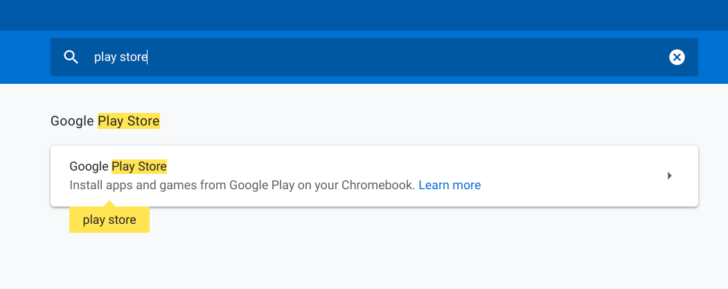
Within the Google Play Store options, select “Manage Android preferences.” Then dive into “Apps and Notifications.”
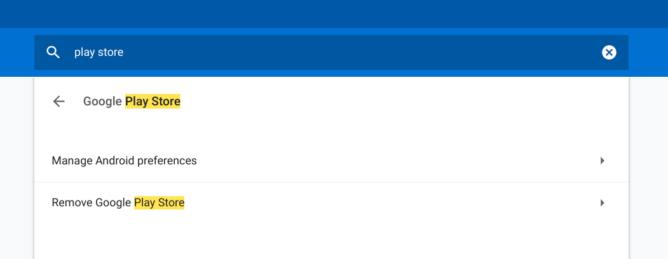
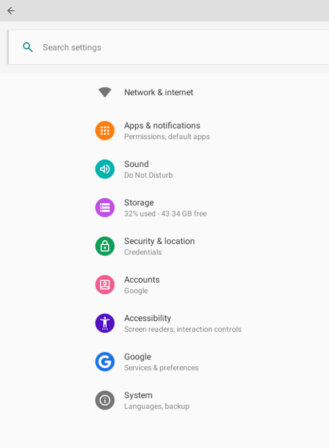
You will then see a list of apps installed on your Chromebook. Scroll through until you find the app you wish to use with SD storage and tap on it. If you want to enable SD card support for multiple apps, you will need to do so one at a time by repeating these steps.
In this example, we’re forcing Plex and Netflix to see Artem’s expanded storage.
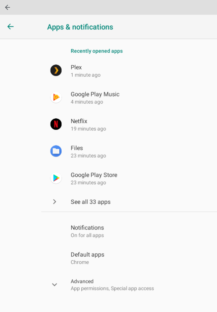
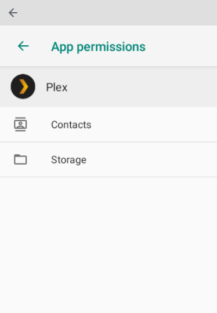
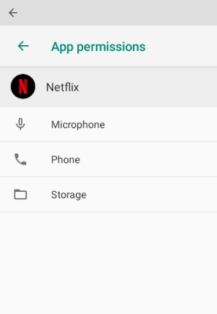
Next, select the “Permission” tab for your app and tap “Storage.” From here, you can designate between internal storage or SD card storage.
In the case of the Plex app, you will need to update the “sync” option to move data to the expanded storage. For Netflix, you will be changing the “Download Location” from internal to external storage.
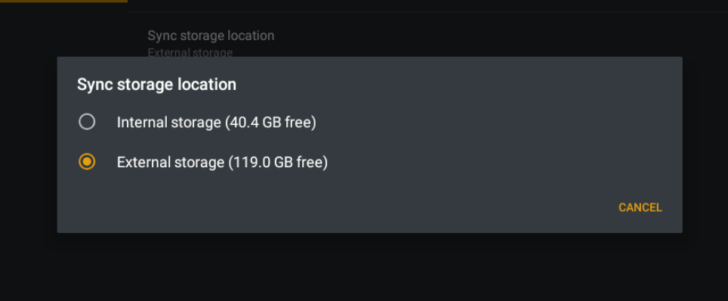
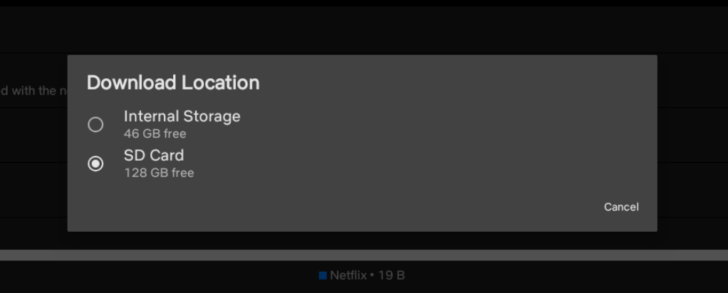
Configuring SD storage settings for Plex (top) Netflix (bottom)
Finally, to force these changes to take effect, completely shut down any apps you adjusted and restart them. They should now recognize your external SD card as a storage option.
Shortly after Chrome OS 78 was released, our team noticed that this trick to enable external SD card storage support for Android apps on Chromebooks no longer worked. Luckily, one of our readers was quick to point out the additional step needed to get external SD card support back on track.
After following the steps outlined above, you need to open Chromebook settings, click “Device”, select “Storage Management”, then “External Storage Preferences,” and finally check the SD card option.
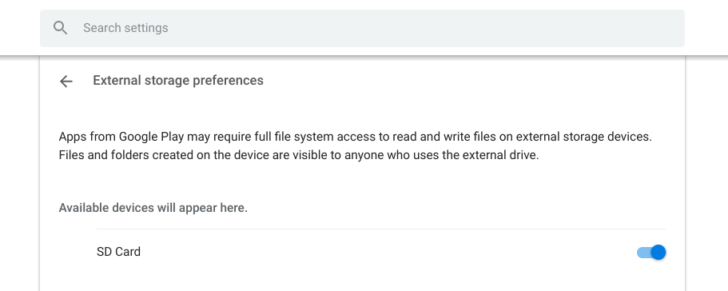
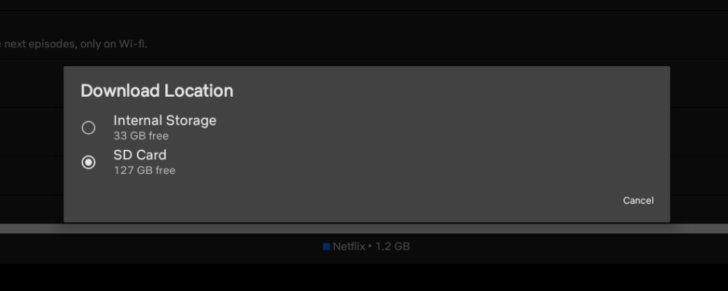
Your apps, like Netflix and Plex, will now be able to use your external SD card to store downloads like before.
https://platform.twitter.com/widgets.js
https://www.androidpolice.com/2019/12/05/chromebook-apps-external-sd-cards-storage/