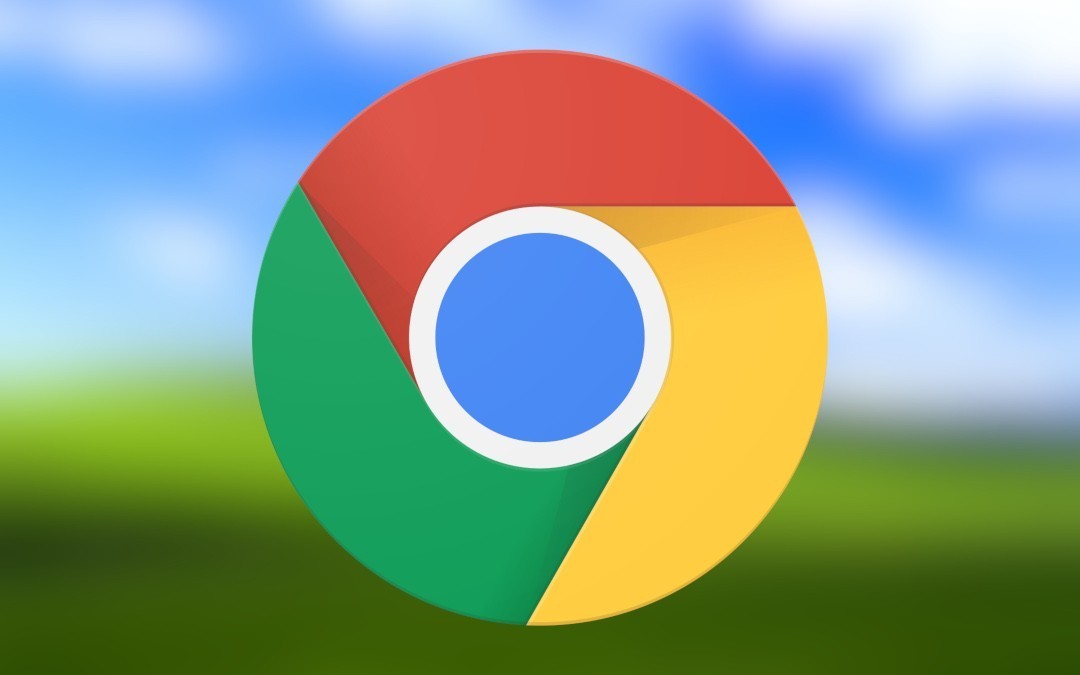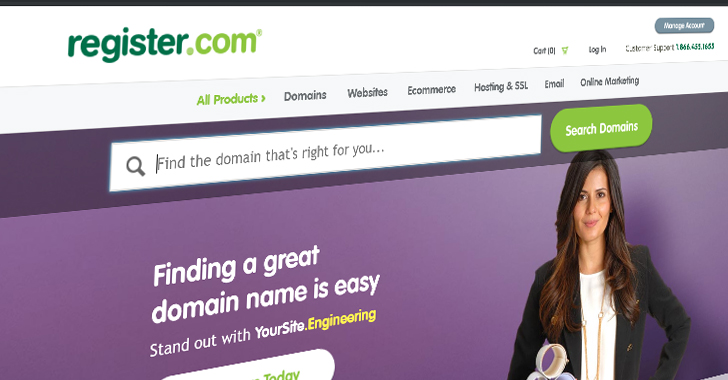Google Chrome is currently the world’s leading browser on both desktop and mobile, but this doesn’t necessarily mean it’s a flawless application.
And like other programs on Windows, it’s prone to various bugs and issues that could eventually affect your experience with the app.
In some cases, things go wrong from the installation screen, with Google Chrome failing to install on Windows because of reasons that at the first glance are pretty difficult to diagnose.
And this is all because some of the error codes that Google Chrome uses on Windows aren’t necessarily straightforward, so understanding what’s causing the browser to fail to install and to actually resolve it is much harder than you’d think.
There are three categories of error codes that you can receive when installing Google Chrome on Windows, and there are both good and bad news.
The good news is that in some cases, resolving the problem and fixing Google Chrome is easy as pie. The bad news is that in other cases, you can’t try more than a series of generic fixes, simply because these error messages don’t necessarily point to a specific problem preventing the browser from being installed.
These three error code categories are these:
| Error 4: You’re trying to install an old version of Google Chrome and a newer version is already installed on your device. |
| Errors 7, 12, 13, 35, 57, 102, 103: Installations fails for unknown reasons. |
| Error 31: Reinstalling Google Chrome isn’t possible. |
Fixing error 4 shouldn’t be such a huge pain in the neck, pretty much because the explanation is as straightforward as it can be: a newer version of Google Chrome already exists on your device, so if you want to use the older release, you first need to uninstall this one. On Windows 10, you can remove Google Chrome from the Settings app and then install the older version using the downloaded installer.
As far as error 31 is concerned, this message points to an issue experienced when trying to reinstall the browser. While there’s no specific fix that does the magic all the time, one thing I’d do is manually remove an existing version of Google Chrome, cleaning the disk, and then trying to reinstall the browser. This way, you could get rid of any leftovers or files that might block you from reinstalling.
The other errors pointing to unknown reasons are the hardest to fix.
Google recommends users to check if the computer has enough space to install Google Chrome before launching the installer. This could be a problem especially on devices with limited storage, but given that Chrome is quite a lightweight app, it shouldn’t be a concern for the majority of users anyway.
On the other hand, you should also make sure that the security software running on your device doesn’t block the installation of Chrome. In some rare cases, software like antivirus apps and firewalls could prevent Chrome from installing on the computer, so check these app if you hit one of the errors…
https://news.softpedia.com/news/understanding-google-chrome-installation-errors-on-windows-528066.shtml