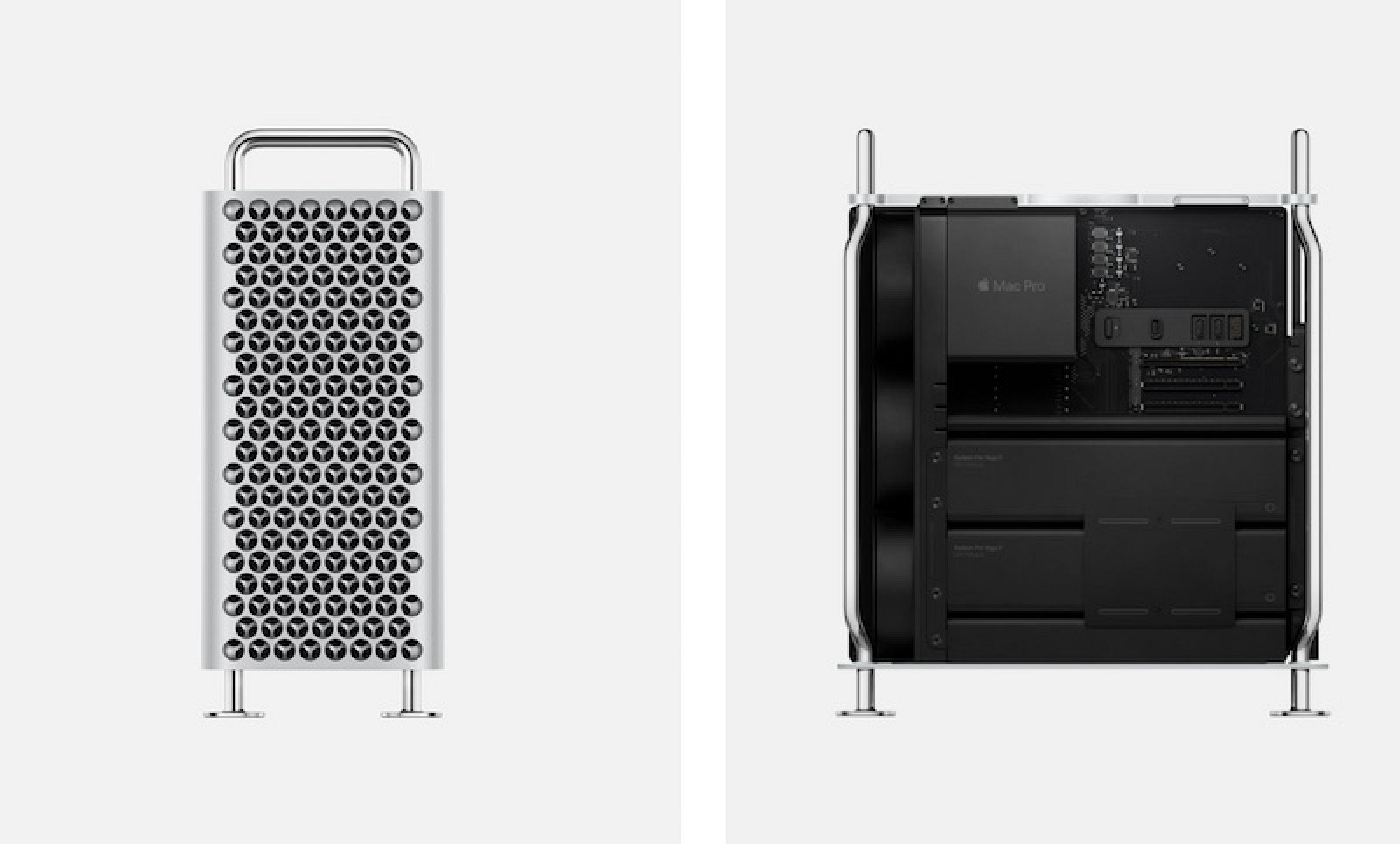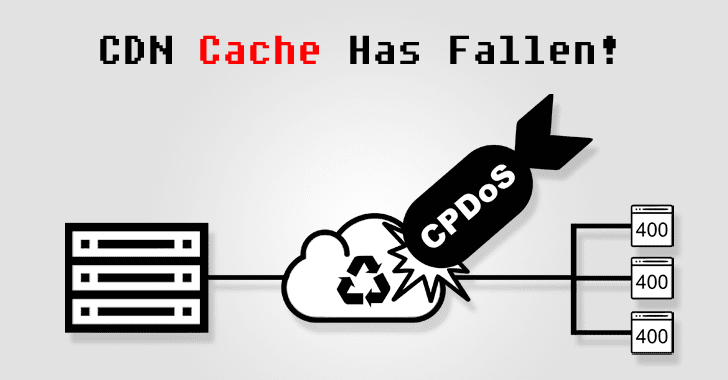I said it before and I’m going to say it again: every single app needs to have a dark mode these days, no matter if we’re talking about PC, mobile, gaming console, or anything like that.
Dark themes are the next big thing, and they come with significant benefits, not only because they make everything easier on the eyes during the night but also thanks to the fact that they help improve battery life overall.
For the majority of users, however, it all comes down to looks. And because the top mobile operating systems out there have already been updated with dark modes, apps need similar improvements in terms of appearance as well.
Twitter, for example, which is obviously one of the most popular social networks right now, has long been offering a dark mode to its users on Android and iPhone. But at the same time, the dark theme in Twitter used a dark blue background, and not black as most people expected.
Twitter is trying to change this with the latest release for Android, rolling out a truly black dark theme for all devices. The official release notes published in the Google Play Store reveal the change:
“Get ready for the new dark mode, now with 2 options – dim and lights out – and an automatic setting!”
Basically, with this update, Twitter users should be able to choose between two different dark modes called dim and lights out. The automatic setting means the dark mode is automatically enabled on sunset and disabled on sunrise. The dim mode, however, has been around for a while, so the new thing that comes in the latest update is actually the lights out option.
However, not everyone seems to be getting this overhaul right now, and while the facelift might be rolling out as part of a gradual release, it’s possible to enable lights out right now without waiting.
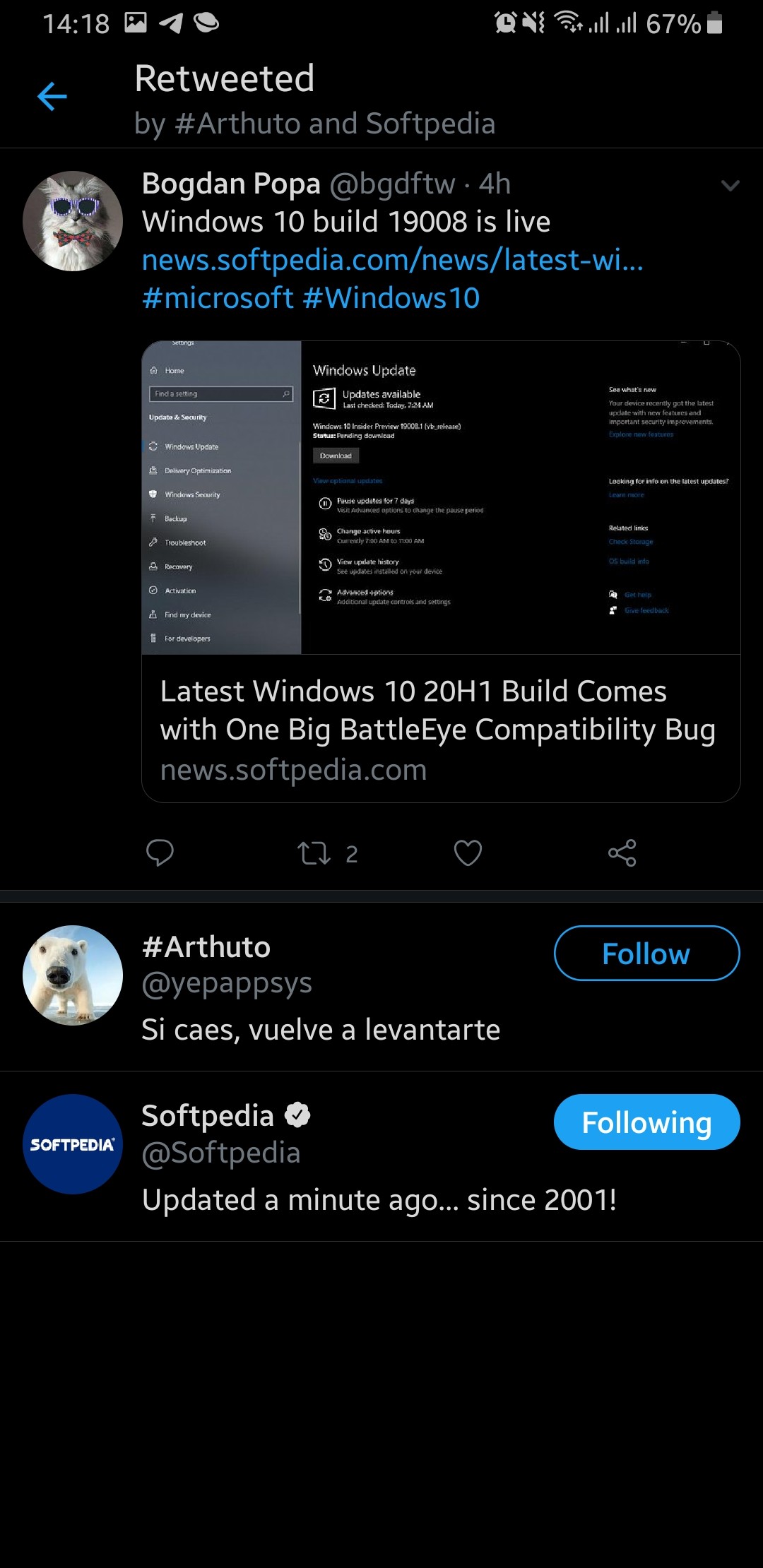
The first thing you need to do is make sure you are running Twitter 8.18.0 or newer to get the lights out mode.
After the latest version is installed, you need to force close Twitter. The steps to do this are different depending on the Android manufacturer, but on Samsung models, you need to follow this path:
Settings Apps Twitter Force Stop
Next, you need to clear storage, which means the Twitter app will remove all files on your phone, without losing data like active logins. Again, the steps are a little different depending on Android device manufacturer, but on Samsung, these are:
Settings Apps Twitter Storage Clear data
When you’re done, launch the Twitter app once again and then force close it one more time:
Settings Apps Twitter Force Stop
The next time you launch the app and head over to the settings screen to activate the dark mode, the new mode should be automatically activated. The dark mode is available at:
Twitter Settings and privacy Display and sound Dark mode on
After following the aforementioned steps, you should also see a new dark mode setting that lets you choose the visual style that you want to use in the Twitter app. You can…
https://news.softpedia.com/news/how-to-enable-the-full-dark-mode-in-twitter-for-android-527951.shtml