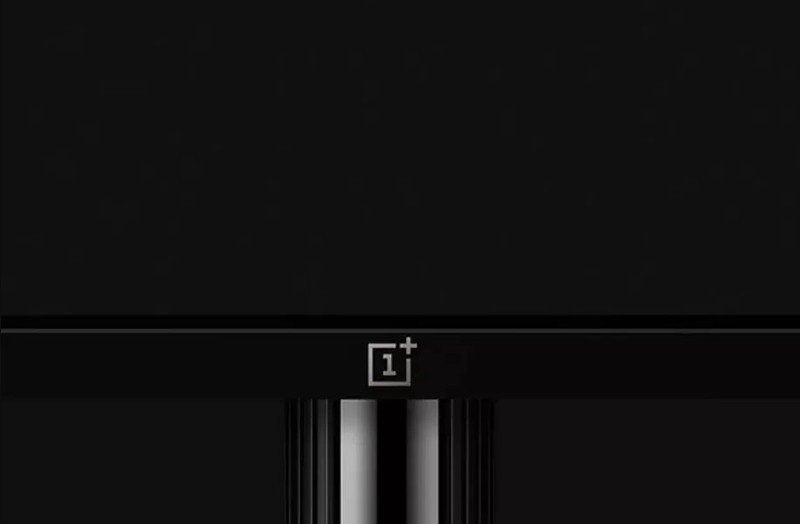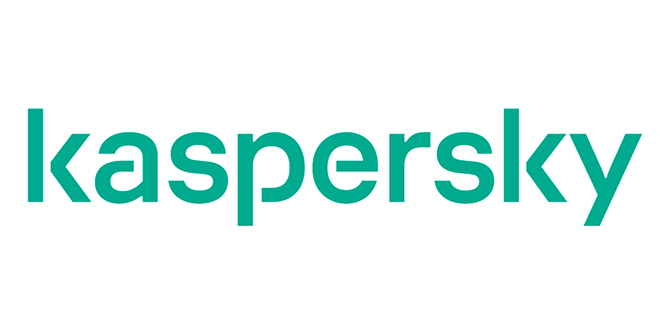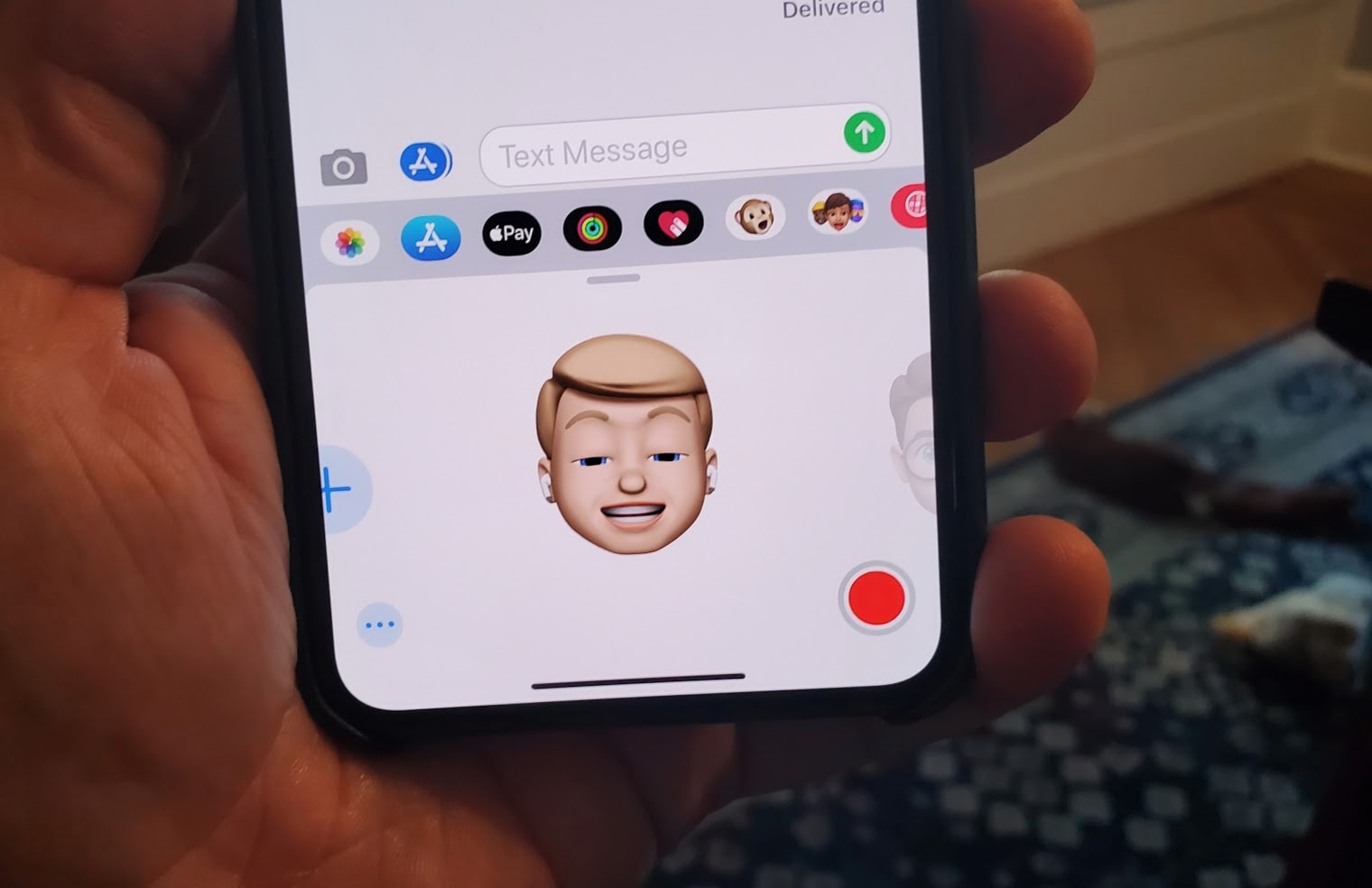
Edit your memoji in iOS 13.
Todd Haselton | CNBC
iOS 13, Apple’s big software update that’s now available for iPhones, lets you make fun changes to your Memoji. These are the animated characters that you can send through iMessage and use the front-facing camera to reflect what you’re doing.
So, if you say, “Hey, how’s your day going?” and smile while doing so, you can record your Memoji doing the same thing, and your facial expression and mouth movements will be sent in the Memoji message to your friend. This existed in earlier versions of iOS, but now you can make your Memoji look more like you with custom hair colors, AirPods, accessories and more.
I’ll show you how, but first make sure you’ve updated your iPhone to iOS 13.
Open the messages application and select the monkey icon on the top row.
Tap the monkey icon to pick your memoji.
Todd Haselton | CNBC
Tap the menu button represented by the ellipsis on the bottom left.
Choose this icon to edit your memoji in iOS 13.
Todd Haselton | CNBC
You’ll see a screen that looks like this. Tap the edit button:
Choose edit on this screen.
Todd Haselton | CNBC
Now you’ll see this. Choose your skin color, freckles or beauty mark.
Pick your skin color, tone, freckles and more.
Todd Haselton | CNBC
Swipe along the top of the screen to change your hairstyle, eyes, head shape, nose and more.
Pick your hairstyle and hair color.
Todd Haselton | CNBC
On the ears tab you can add earrings or AirPods:
Pick your earrings, or even AirPods.
Todd Haselton | CNBC
Pick things like eyewear:
Edit your Memoji eyewear in iOS 13.
Todd Haselton | CNBC
And headwear:
Pick your headwear. There’s a lot to choose from!
Todd Haselton | CNBC
That’s it! Tap the “done” button on the top-right of the page when you’re finished. Now, when you’re in a message, just select the monkey icon and choose your Memoji. Tap the face to send a picture, or tap the record button to send a video with audio.
https://www.cnbc.com/2019/09/24/how-to-edit-my-memoji-in-ios-13.html