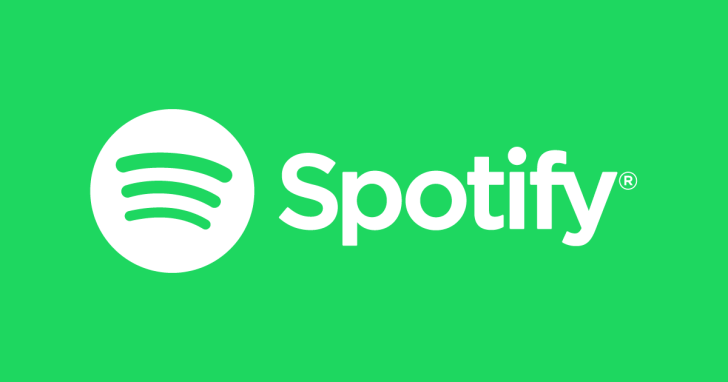Microsoft has released a series of notification improvements for Windows 10, and Windows insiders in the Fast ring can give them a try by downloading the latest preview build.
First and foremost, Microsoft has updated the notification toast with an option that allows users to turn off similar notifications from the same app or just access the settings page for a more advanced configuration.
Additionally, this settings screen comes with a more straightforward menu now, as it features pictures that indicate how the notifications show up on the desktop according to the changes that users make.
The same settings page also comes with dedicated options to easily mute all notifications.
“You no longer have to go to the old sound control panel to do that – we’ve added it as a top-level option in Notification & Actions Settings,” Microsoft explains.
New option in the Action Center
As discovered in the previous preview build, the Action Center now comes with an option to manage notifications, and Microsoft provides more details on how it managed to make room for this new item.
“We’ve also added a new direct link at the top of the Action Center to manage notifications, so it takes one less step to get to Notification & Actions settings. To make room for this we’ve moved the “no notifications” text down to the middle of the Action Center, which also means your eyes don’t have to traverse as far to see it when you launch the Action Center from the bottom of the screen,” Dona Sarkar, head of the Windows Insider program, says.
And last but not least, the overhauled notifications settings page now includes an option to see the most recent apps that sent notifications.
“Finally, ever dismissed a notification you wanted to disable, and went to Notification & Actions Settings only to find the list of notification senders to be really really long? You can now sort the list by which apps most recently sent notifications,”Microsoft notes.
All these…
https://news.softpedia.com/news/microsoft-overhauls-windows-10-notifications-526620.shtml