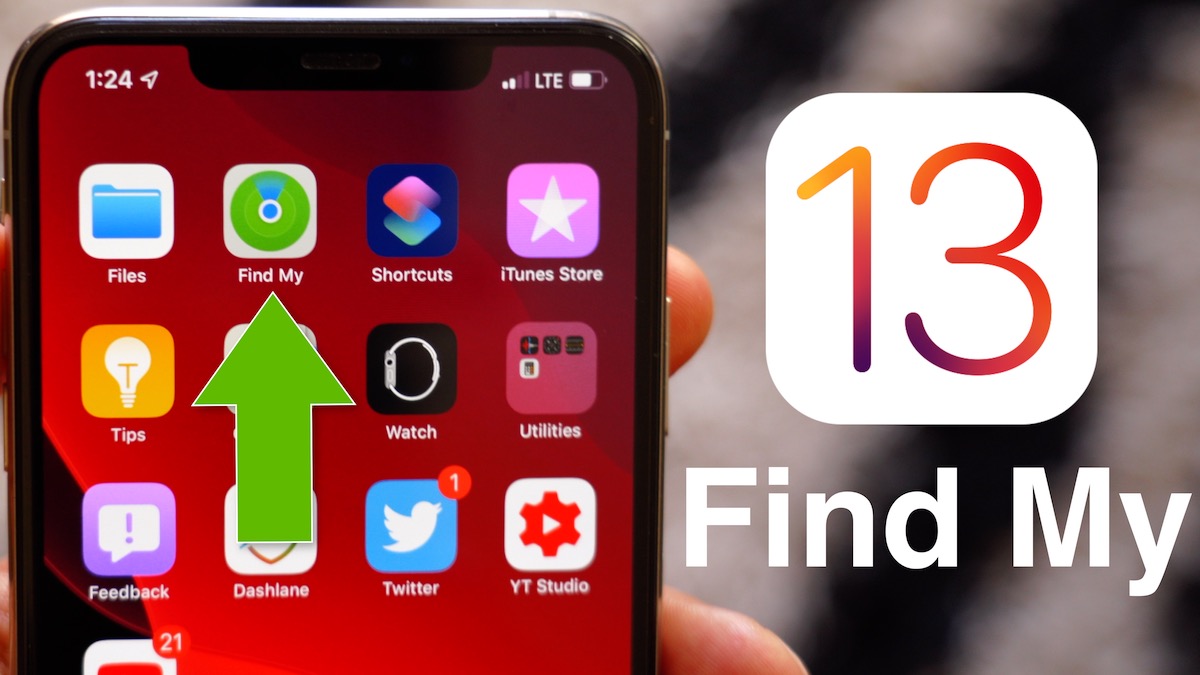
Find My works similarly to the Find My iPhone and Find My Friends apps that were previously available, but it has a nifty new feature that’s designed to let you find your lost devices even when you don’t have a WiFi or LTE connection.
[youtube https://www.youtube.com/watch?v=FBnqQS7mje8&w=560&h=315]
Subscribe to the MacRumors YouTube channel for more videos.
Note that this guide is designed to walk through all of the Find My features on iPhone and iPad, but it also applies to the Mac, which also has a new Find My app in macOS Catalina.
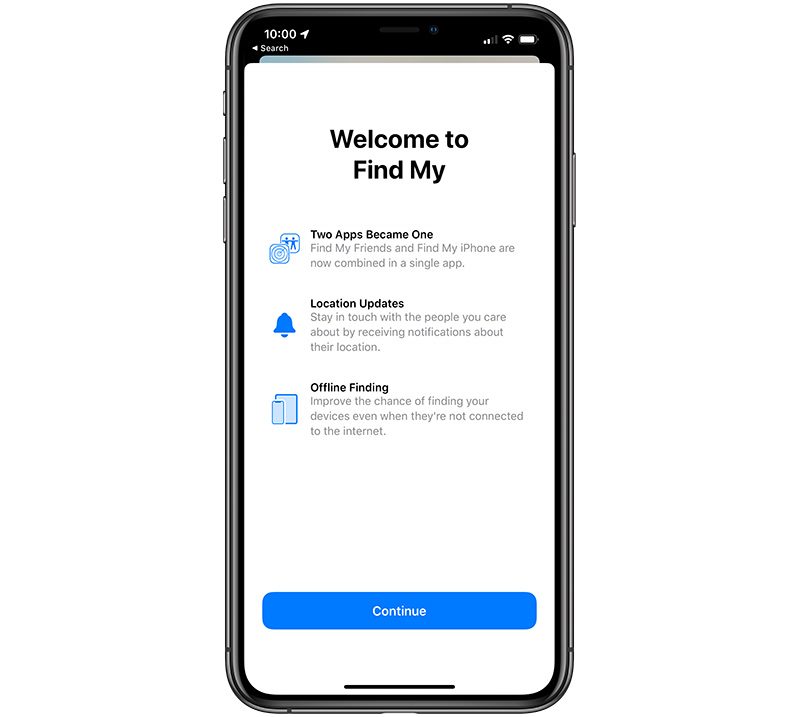
Locating Lost Devices
The Find My app is organized into three sections, accessible by tapping the tabs at the bottom. On the left, you can find people, in the middle, you can find your own devices, and on the right, there’s a “Me” tab introduced during the beta testing process.
As with the prior Find My iPhone app, all of your Apple products are listed. Devices where you’re signed into iCloud and have the Find My feature enabled will be locatable through the Find My app.
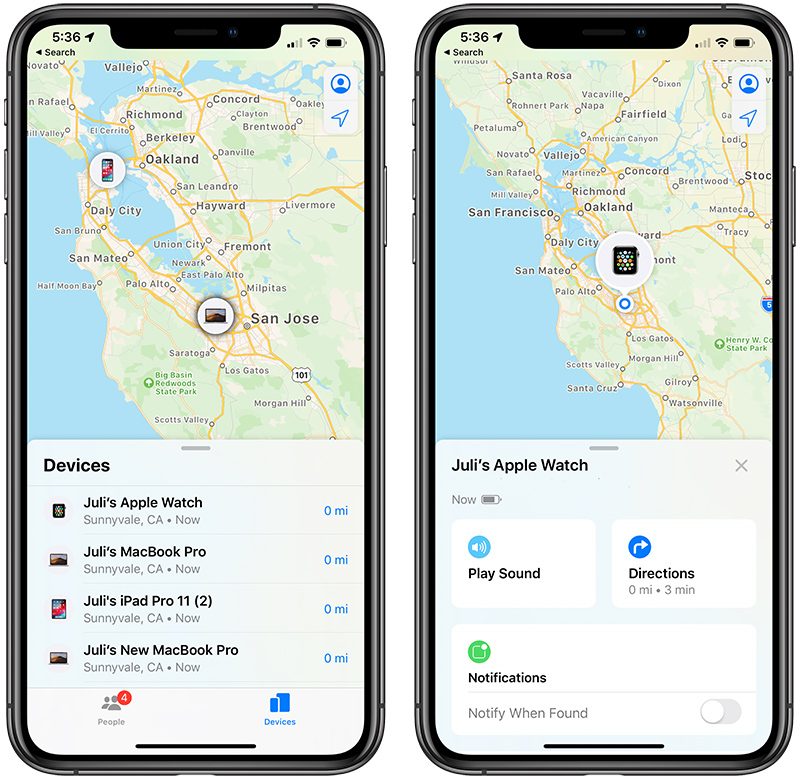
All of your devices are displayed on a map, and you can zoom in or out to get a better picture of their location. Tapping on a single device provides you with options to get directions to its location in Apple Maps, Play a Sound for locating a nearby lost device, or get a notification when it’s found if it’s offline.
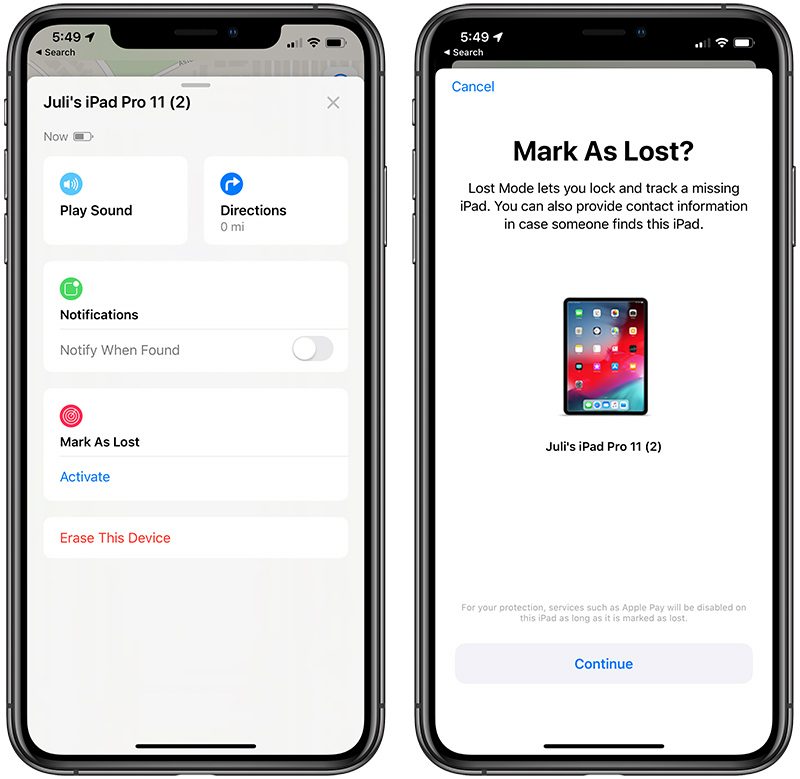
There’s an option to mark a device as lost, which locks the lost device, disables Apple Pay, and allows contact information to be put right on the lock screen, and as a last resort, there’s a tool for deleting all of your data.
Find My Compatible Devices
Almost all Apple products are Find My compatible, including iPhone, iPad, Macs, Apple Watch, and AirPods.
Family Sharing
If you have Family Sharing enabled, all of your family’s devices will be listed in Find My right alongside your own, so you can also find devices from your…
https://www.macrumors.com/guide/find-my/
















