If your Mac is running macOS Catalina, you can now use your iPad as a secondary monitor with the new “Sidecar” feature. It’s ridiculously easy to set up wirelessly through AirPlay.
First, a few notes. Unlike with some existing third-party screen-sharing apps such as Air Display 3, you can really only use your fingers on the display for simple actions such as scrolling through text.
The Apple Pencil works as a “mouse,” though—and that includes using it to alter and create images through the full version of Adobe Photoshop while we’re waiting on the proper iPad version to appear. Apart from the Apple Pencil, interaction involves a number of shortcuts on the borders of the interface—and you can press these with your fingers. Notably, Apple also includes relevant Touch Bar actions when someone is using an app on the iPad through Sidecar, so in Safari, for instance, you’ll see the visual toggle for the different tabs.
We’ll map all that out in a bit. First, here’s how to set it up.
How to set up Sidecar through AirPlay
Make sure your Mac is running macOS Catalina and that your iPad is running iPadOS. You do not need to unlock the iPad for Sidecar to work.
-
Select the AirPlay icon on your Mac’s Menu Bar. It looks like a rectangle with a solid triangle pointing upward at the bottom.
-
Find the iPad you want to use as a secondary monitor and select it. In the example here, it’s “Leif’s iPad.”
 Leif Johnson/IDG
Leif Johnson/IDGYour iPad should immediately start working as a secondary display. You’ll see an empty desktop pop up on your iPad, and the AirPlay icon on your Mac’s main menu bar will turn into a light blue rectangle.
You can also send an app to Sidecar at any time (even if it’s not turned on yet) by holding your mouse over the green expansion button that you find on the top bar of a Mac app. A menu will pop up, and and pressing Move to [iPad] will immediately send it over to the iPad and activate Sidecar.
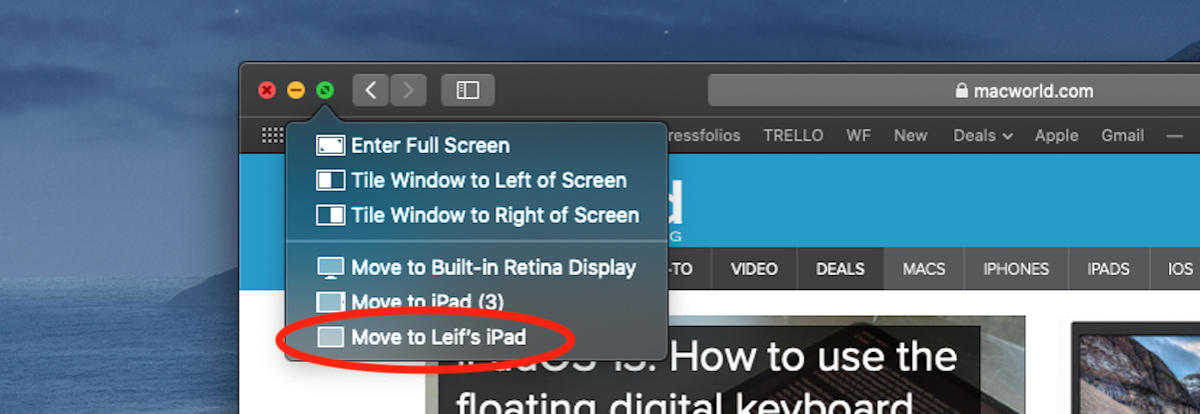 Leif Johnson/IDG
Leif Johnson/IDGTo stop using…
https://www.macworld.com/article/3406837/how-to-use-sidecar-to-make-your-ipad-a-secondary-mac-display.html#tk.rss_all















