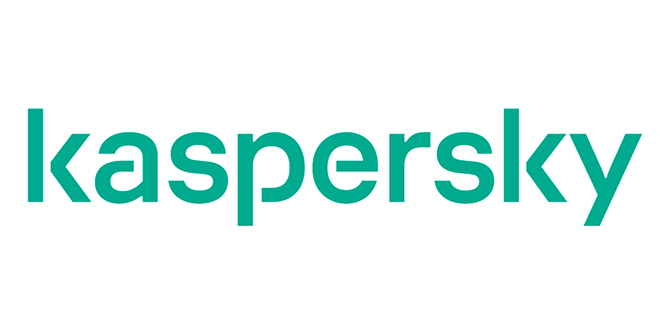Android O Features and Capabilities:
- Support for aptX Bluetooth streaming: the high-quality audio codec is confirmed to be supported for streaming to Bluetooth headsets and speakers.
- Adaptive icons give devs and OEMs easy shape masks, extra effects: “an OEM like Samsung or HTC will provide a unifying mask, which will allow developers to integrate almost any existing app icon into the broader user interface with minimal effort, and no extra graphics work on the icon itself.”
- Neighborhood Aware Networking (NAN) mode for WiFi: “You can think about NAN as a combination of WiFi Direct and Nearby. Two hypothetical phones with NAN could find each other and connect without any additional apps or configuration, allowing them to share data at high speeds.”
- Picture-in-picture video for all devices and new windowing features: “The gist is that when watching video on Android O, you’ll be able to shrink the video down into a floating window and do other things on the device. With the proper updates, apps can put themselves into PiP mode from a paused or resumed state. Developers can specify aspect ratios and custom interactions (eg. play/pause) while the video is in PiP.”
- New background limits help save battery life: “The basic idea is that the system will automatically limit the active capabilities of background apps, in a way that won’t be detrimental to users while reducing overall resource use.”
- Android O will supposedly make navigating Android with a keyboard suck less: “Android O will offer considerable improvements in the consistency of the experience of navigating your keyboard-equipped (or connected) device by providing more standard behaviors for the arrow and tab keys, in particular.”
- Official autofill API will save you from typing the same thing over and over: “The autofill API allows apps to register as a system-wide provider of autofill services. It’s similar to the way you select a keyboard. So, no more mucking around with accessibility settings or screen overlays. The autofill app stores and secures user data like addresses, user names, and even passwords.” Related: AgileBits shows us how Android O’s autofill API works with a 1Password demo
- Android will support wide color gamut profiles in apps: “Google will offer a native way for developers to specify a way to display their apps in wide color gamut modes if a device marks them as supported. Such profiles include AdobeRGB, Pro Photo RGB, and DCI-P3 – common standards in professional imaging, editing, and video applications.”
- Home screen notification badges are now supported: Apps will be able to display badges on their icons on the homescreen to show the number of pending notifications. Think iOS or some third-party Android launchers.
- Notification Channels give more controls over notifications to users: “Applications can create notification channels, which are categories that users can individually turn on and off. For example, Twitter could create separate channels for mentions, likes, follows, etc.”
Important usability and interface improvements
- You can snooze individual notifications for 15m, 30m, or 1hr: “Snoozing is available when you slide a notification to the side just a bit. It’s right next to the settings button that we already have in Android. Tap it and the notification will snooze for 15 minutes (or 30minutes or 1hour). If you didn’t mean to do that, there’s an undo button available for a moment.”
- The Files app now shows up in the app drawer, has a few new features: “Android has included a built-in file manager since 6.0 Marshmallow called Files, but it hasn’t had an app drawer icon. Instead, Android shows a ‘Downloads,’ app, which is technically just a shortcut to the Downloads folder in Files with some functionality removed. Starting with Android O, the Downloads shortcut has been replaced by the full Files application.”
- It looks like Android may be getting native support for themes: There is a new section for “Device theme” in the Display settings, with two options. Themes feel like they’re still in testing proto-stage right now, so they might go away in future dev options.
Medium to minor interface changes
- System UI Tuner gets a new navigation bar customizer: “There is now an option to add a fourth icon to the left of the back button and a fifth to the right of recents. For now, the icons themselves do nothing unless you assign them a proper KeyCode.” Related: How to add permanent left/right cursor buttons and other neat keys to nav bar in Android O
- The settings app has been completely overhauled: “The first thing you’ll notice is that Google is moving to an organizational approach much more like a smartphone manufacturer, organizing categories of settings at higher levels, resulting in a much shorter top-level settings list. The other big alteration is the loss of the slide-out menu – it’s just gone.”
- The status bar in the notification shade gets a bit more information-dense: “We have a much cleaner font for the time and date information. But we also still see our connectivity statuses for Wi-Fi and mobile data, the current battery percentage (plugged in or unplugged), and the individual battery icon is gone (it now just toggles battery saver).”
- Custom shortcuts can now be added to the lockscreen via System UI Tuner: “Android O will include these helpful shortcuts by default through the System UI Tuner, which was introduced in Marshmallow. You’ll then be able to choose different functions to use as shortcuts. These include launching apps, opening new Chrome tabs, quickly jumping to certain settings functions, and more.”
- The navigation keys go dark when pulling up the Pixel launcher’s app drawer: “the navigation buttons still float on top of the drawer in a translucent overlay, but they switch to dark icons and ditch the translucent bar beneath them when scrolled to the very bottom.”
- Persistent notifications are more compact: “Instead of showing up like all regular notifications, they are a little greyed out and collapsed to a single line. This compact look causes much less visual clutter and makes it easier to see which notifications are important and need to be acted on and which ones are just there as an FYI or for a service to run.”
- The install source permission is now limited to only user-authorized apps: “For some time now, a user would have to go into the Security settings and toggle “Install from unknown sources.” One of the many changes in Android O is to how this model works — that old option is gone and each app now must be granted the install source permission for APK installation.”
- The time picker now has a manual text entry mode: “In Android O, the time picker (in Calendar, Clock, etc) gets one small added icon at the bottom left: a keyboard. Tapping it switches to text-based entry where you can manually type in the exact time.”
- Easily add custom ringtones, alarm sounds, and notification sounds: “Android O adds one very important option, Add ringtone, at the bottom of the list of ringtones. Once tapped, you are taken to the file picker where you can choose any sound file, which will then become available in the sound picker list.”
- Multi-window apps now stay on the screen when you go to your homescreen, can be peeked into or maximized: “Google has improved multi-window by enabling users to maintain a view of the app they’ve minimized when they head into the launcher, as well as expand or maximize it.”
Small drawbacks
- Expandable quick settings only work when tapping the text, not the icon: “Quick Settings toggles still exist in Android O, but the way you interact with them is quite different. Expanding requires you to tap the text instead of the icon. The text in question if right under the icon—not the sort of thing that looks like a button you’d press. Tapping the icon toggles them on and off. Long-pressing does still open the corresponding full settings page for the tile.”
- Granular battery usage for system-level items and services is gone: “In the battery usage breakdown list, tapping any item that is a system-level service like System, Apps, Services, Phone idle, Bluetooth, and Wi-Fi doesn’t do anything. It looks like you can’t access the details screen for them anymore.”
- Battery percentage indicator can’t be placed in the status bar icon anymore: “Unfortunately, in the Android O Developer Preview, placing the percentage inside the icon is no longer an option. This will no doubt annoy some customization enthusiasts, but the percentage can still be displayed alongside the battery icon.”
http://www.androidpolice.com/2017/03/25/android-o-features-weve-found-far-continuously-updated/