Can’t access a number of websites in Malaysia? It is because the Internet service providers like TM (Streamyx/Unifi), Maxis, Celcom, Digi, U Mobile, Time are blocking those websites via something called DNS.
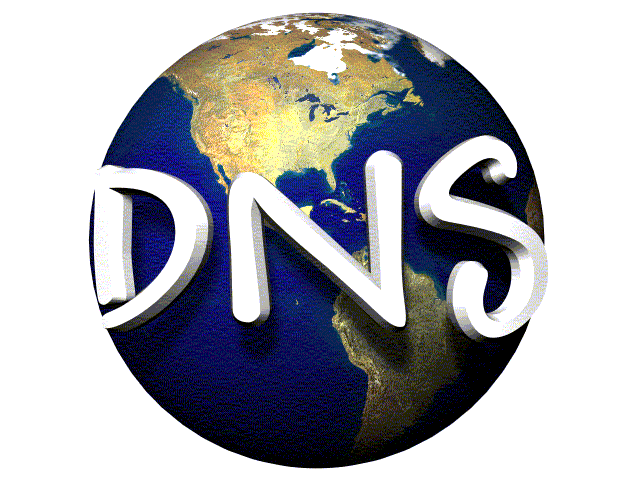
Domain Name Servers (DNS) are the Internet’s equivalent of a phone book. They maintain a directory of domain names and translate them to Internet Protocol (IP) addresses.
By changing the DNS settings on your PC/computer, you could unblock and visit all the websites on the Internet.
Below are some well known DNS providers:
Google DNS
8.8.8.8
4.4.4.4
Open DNS
208.67.222.222
208.67.220.220 in
Verisign Public DNS
64.6.64.6
64.6.65.6
Level3 Public DNS
209.244.0.3
209.244.0.4
Norton ConnectSafe
199.85.126.10
199.85.127.10
Comodo Secure DNS
8.26.56.26
8.20.247.20
Cloudflare DNS
1.1.1.1
1.0.0.1
How to change DNS on your PC (Windows 7/8/10):
1. Go to the Control Panel.
2. Click Network and Internet > Network and Sharing Center > Change adapter settings.
3. Select the connection for which you want to configure Google Public DNS. For example:
To change the settings for an Ethernet connection, right-click Local Area Connection > Properties.
To change the settings for a wireless connection, right-click Wireless Network Connection > Properties.
If you are prompted for an administrator password or confirmation, type the password or provide confirmation.
4. Select the Networking tab. Under This connection uses the following items, select Internet Protocol Version 4 (TCP/IPv4) or Internet Protocol Version 6 (TCP/IPv6) and then click Properties.
5. Click Advanced and select the DNS tab. If there are any DNS server IP addresses listed there, write them down for future reference, and remove them from this window.
6. Click OK.
7. Select Use the following DNS server addresses. If there are any IP addresses listed in the Preferred DNS server or Alternate DNS server, write them down for future reference.
8. Replace those addresses with the IP addresses of the DNS servers (example Google DNS):
For IPv4: 8.8.8.8 and/or 8.8.4.4.
For IPv6: 2001:4860:4860::8888 and/or 2001:4860:4860::8844.
9. Test if your Internet is working correctly.
10. Restart the connection you selected in step 3.
http://www.howtogeek.com/164981/how-to-switch-to-opendns-or-google-dns-to-speed-up-web-browsing/
https://developers.google.com/speed/public-dns/docs/using
Why change DNS? – http://www.howtogeek.com/167239/7-reasons-to-use-a-third-party-dns-service/




![How to secure your Home WiFi network [Tips]](https://www.malaysiainternet.my/wp-content/uploads/2015/02/wifi-multiple-devices1.jpg)








