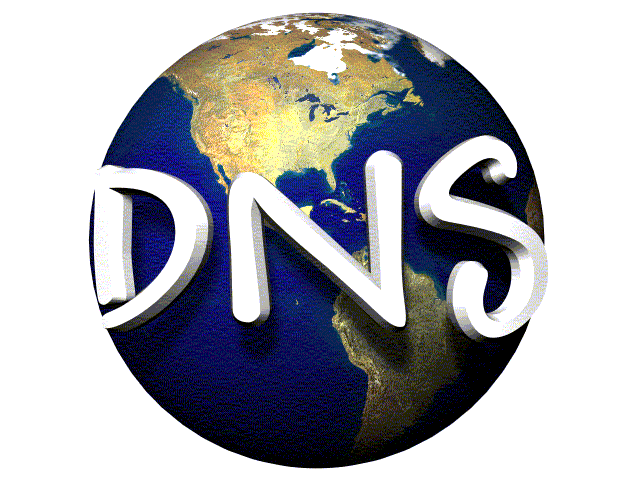Wireless Networking (WiFi) has made it so easy for anyone to use Internet on your computer, smartphones, tablets such as iPads and other wireless devices anywhere in the house without the need of using cables.

These days, it’s easier than ever to set up a wireless network. Plug in a WiFi router, connect it to a cable/DSL/fiber modem and its up and running. But before you start doing online banking, shopping, and surfing the Web, make sure your WiFi network is secure.
You may think that your neighbours using your wireless network to check email is harmless. Actually, there is more at stake than the fact that this unauthorized person may be slowing down your Internet speed. This person, with right skills, can intercept all the data you are sending, trick you into going to a dangerous sites (that could damage your PC software and files), or hack into computers and mobile devices you may have connected to the WiFi.
If you have your own home WiFi network, it’s important you secure it from unauthorized users by configuring the wireless router correctly. While specific steps in the WiFi management software vary from vendor to vendor, and from router to router, the options are fairly universal and shouldn’t be too hard to find.
Depending on vendor, the WiFi router configuration page can be accessed via your web browser at the IP “192.168.1.1” or “192.168.0.1”. Below are some tips on how to secure your wireless network.
1. Encrypt and secure your WiFi with WPA2 security
When you set up your wireless network, you had the option to turn on encryption. For home networking users, you should turn on encryption and select WPA2 as the encryption method. Don’t use WEP as it is not secure.
When you select WPA2, make sure the password that you use is unique and complex so that outsiders can’t just guess a password and access on to the network. Don’t use easily guessed passwords such as “ABC123”, “Password”, or a string of numbers in order. Make sure to select a string of characters that is long, including a mix of numbers and letters. Also don’t turn on WPS (WiFi Protected Setup) as its nine-digit PIN is vulnerable to guessing attempts.
2. Change all Default Passwords on the WiFi router
Many of the routers ship with a default password for administrator access. It could be “admin,” or even a blank password, and is quite often printed somewhere in the documentation(comes with the router box packaging) and available online. Changing the admin password, is usually found in the “System” or “Administration” areas of the WiFi router interface. Changing the SSID(WiFi network name) password is typically under “Wireless Settings.”
3. Change the SSID name
Vendors tend to use very generic names for the SSIDs(Name of the Wireless Network), such as ‘linksys’ or ‘TP-Link’. Change the default WiFi network name to something else.
Leaving the SSID to its default name would probably encourage people to break in as it indicates that the owner of the WiFi network may have left other configuration on its default settings too, such as the admin password. Having a different SSID name and secure password ensures that it will be harder for a person to break in the WiFi network.
Some router also turns on guest networking by default. Guest networking allows others to access your WiFi network, and by default, there’s no password needed. It is recommended to turn off off guess network which can be found under the Wireless Settings page.
4. Regularly check who is connected to the WiFi network
The WiFi management software generally has a section called “Device List” or “DHCP Client List”, which shows the computer name of all the devices that are connected to the wireless network. It’s a good idea to periodically go in and check to make sure you recognize those devices.
To prevent unknown devices from ever being able to connect, you can enable Mac Address Filtering. This feature is little bit more advanced but it will only allow the devices that you register in the WiFi router to access the network.
Finally, regularly check and update your router firmware when they are available. Don’t use easily guessed passwords for your WPA2 or router access passwords, such as “ABC123”, “Password”, or a string of numbers in order.