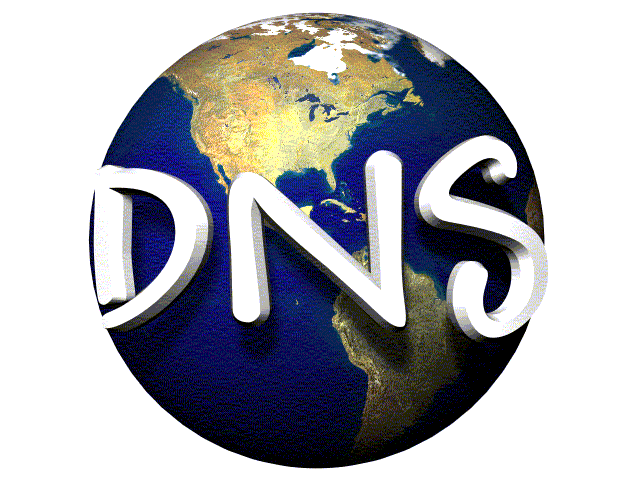Internet Service Provider(ISP) automatically assigns your modem a primary and secondary DNS server so that you could browse the Internet.
However the DNS may be unreliable or perhaps you can’t access a number sites because it has been blocked by the Government in your country.
Below is a short list of Free Public DNS servers that you could use to improve the speed of your Internet and bypass the restrictions:
- Google DNS- 8.8.8.8 & 8.8.4.4
- OpenDNS- 208.67.222.222 & 208.67.220.220
- Comodo Secure DNS- 156.154.70.22 & 156.154.71.22
To change the DNS servers on your computer, follow the tutorial below(for Windows 7):
- Go the Control Panel.
- Click Network and Internet, then Network and Sharing Center, and click Change adapter settings.
- Select the connection for which you want to configure the DNS. For example:
- + To change the settings for an Ethernet connection, right-click Local Area Connection, and click Properties.
- + To change the settings for a wireless connection, right-click Wireless Network Connection, and click Properties.
- If you are prompted for an administrator password or confirmation, type the password or provide confirmation.
- Select the Networking tab. Under This connection uses the following items, select Internet Protocol Version 4 (TCP/IPv4) and then click Properties.
- Click Advanced and select the DNS tab. If there are any DNS server IP addresses listed there, write them down for future reference, and remove them from this window.
- Click OK.
- Select Use the following DNS server addresses.
- Replace those addresses with the IP addresses of the DNS servers listed above: Example 8.8.8.8 and 8.8.4.4.
- Restart the connection you selected in step 3.