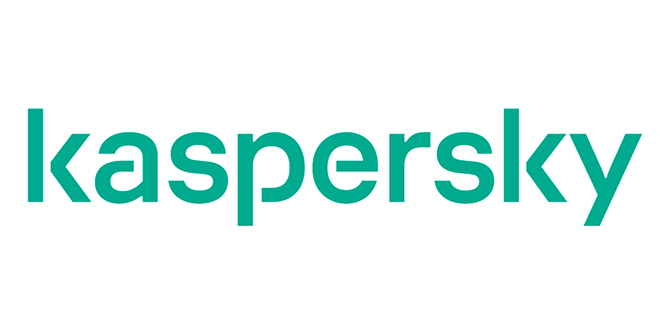IT security expert Sophos has just released their Top Nine Security Tips for the soon to be made launched Windows 8.
1. Exercise caution with apps for the new Windows 8 user interface (formerly known as Metro)
Some familiar applications have been completely re-written for the new Windows 8 user interface (UI). As a result they may work completely differently, despite looking the same. For example, an application historically delivered as an executable could now be entirely web-based. This impacts the visibility your existing security and monitoring tools have into these apps.
2. Use the Windows 8 style UI version of Internet Explorer
By default, plugins are disabled, blocking a major target for exploit kits and Blackhole attacks.
3. Make sure your security vendor can flag malicious Windows 8 UI apps
Windows 8 UI apps have important differences from regular applications, and your security product should be able to distinguish the two. The security product should correctly flag malicious or modified Windows 8 UI applications (tampered, modified, invalid license).
4. Disable hard drive encryption hibernation
Hard drive encryption is a cornerstone of data protection. If possible, disable the hibernation option in Windows 8 through group policy, as it doesn’t always work well with encryption.
5. Make sure your hardware carries the “Designed for Windows 8” logo
To carry this logo, hardware must be UEFI compliant. This means you can take advantage of the secure boot functionality available in Windows 8. Secure boot is designed to ensure the pre-OS environment is secure in order to minimize the risk from boot loader attacks.
6. Make application control a priority
The Windows 8 app store makes application control increasingly important for both malware prevention and productivity control. While the Windows Store will be secured, history shows that malicious apps are likely to slip through. Disable the use of apps that aren’t relevant to your organization.
7. Treat Windows RT (ARM) devices like any other mobile devices
Make sure you impose the same security levels on Windows RT devices as all others. You should have the ability to control, track, remote wipe and encrypt them.
8. Block near field communications features you don’t need
Windows 8 now caters for near field communications within the operating system. Because it uses Wi-Fi it is another potential vector for security attacks. Block or disable features you don’t need to close unnecessary security holes.
9: Don’t allow sign-in to Windows 8 PCs with a Live ID
Live ID sign-on lets your users personalize their computer based on their own settings, regardless of which computer they sign on to. In doing so, all Windows 8 Style UI apps will be reacquired along with their settings, and apps will be automatically signed in where they use a Windows Live ID. This opens the potential for accidental data loss.
Of course, all the old security rules also apply with Window 8. It’s still a bad idea to disable the lock screen or allow automatic log-on. Keep to your principles and, above all, remain vigilant.